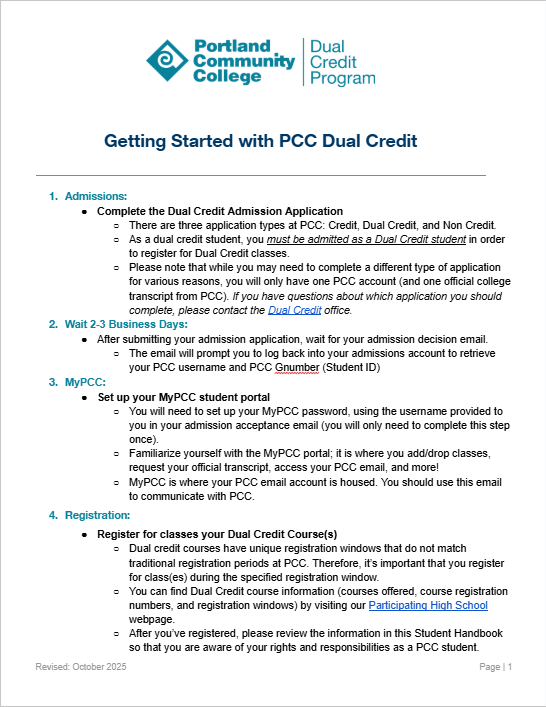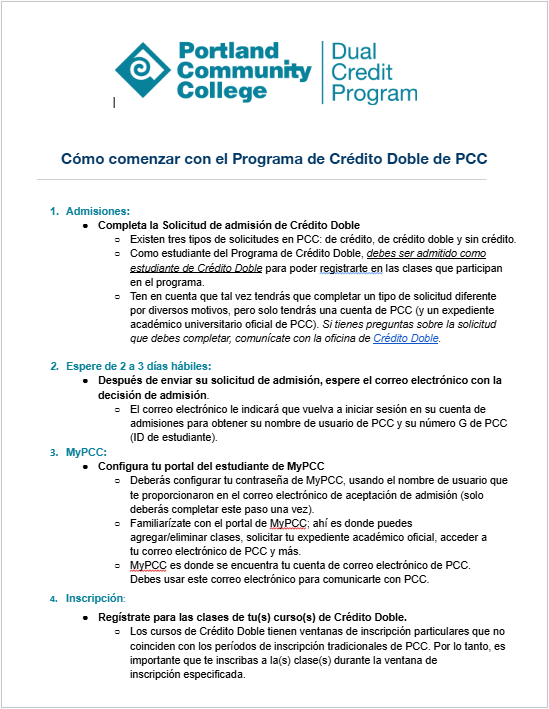Dual credit admissions
Eligibility
To be eligible, you must attend a participating high school, have not yet earned a diploma for equivalent, and be at least 14 years old.
-
-
Apply
Complete the dual credit application. Applying is free and only takes a few minutes. The dual credit application is currently open to Winter term applicants.
Dual credit application -
Wait for Admissions letter
Check your email regularly for your “PCC application status update” email. Dual Credit students typically receive admission within 3-5 business days of submitting their application. If things are taking longer than that, please contact our office for assistance.
-
Set up your MyPCC account
MyPCC is where you’ll go to register for classes. On the MyPCC login page, click need help → first time user to get a setup code and create your password.
-
Register
To earn college credit, you must register in MyPCC during the registration dates.
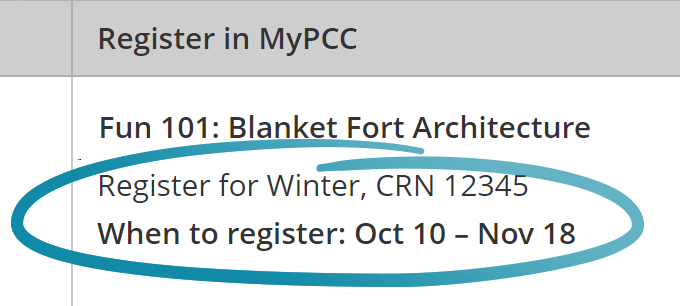
Example CRN and registration dates
Look up the five-digit CRN (course reference number) and registration dates for your classes in the class list by high school.
-
Log in to MyPCC and click register for classes in the term-to-term checklist. Look up your class, then click the add button and submit changes. If your registration went through successfully, you’ll see web registered next to the class. If you get an error message, please contact us.
Tips for being a successful dual credit student
- Read the dual credit student handbook
- Pay attention to the dual credit academic calendar
- Use your student resources
Questions?
If you need help with applying or registration, please contact us!