How to register for classes
New students
If you’re making decisions about which classes to take for your first term, see our help page: planning your first term.
Current students
For help with long-term academic planning, make an appointment with your Academic Advisor in MyPCC.
-
Log in
Log in to the MyPCC Home tab and click register for classes in the term-to-term checklist.
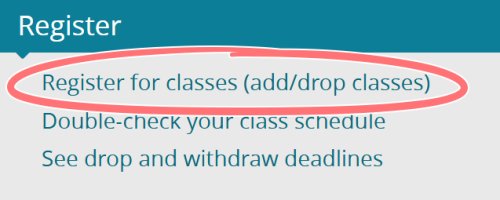
-
Look up classes
Click look up classes, then choose the upcoming term.

-
Choose subject
Choose the class subject and click Course Search. (Or you can use Advanced Search to find classes by location, days of the week, or instructor.)

-
View sections
You’ll see a list of all the classes available in the subject area. Find the class you want, and click View Sections.

-
Check for open seats
Each row shows a different class. The column titled Rem shows how many seats are available. If there are no seats, check the WL Rem column to see if there are seats on the waitlist.

-
Register for the class
When you’ve decided which class to take, check the checkbox on that row, then click Register at the bottom of the page.

-
Check for errors
On the next page, scroll to the bottom and check for errors. Under status, you should see Web Registered. If you see an error message, this means something went wrong and you’re not signed up for the class. Follow the instructions in the error message to resolve the issue.
