This content was published: November 27, 2017. Phone numbers, email addresses, and other information may have changed.
Bringing Films on Demand into a course in D2L Brightspace
Posted by Andre Temkin
With latest changes in D2L Brightspace the instructors can bring now videos from Films on Demand library right into the content of any module using HTML editor using the Insert Stuff tool with few easy steps:
- Choose an existing page or create new HTML file using Create / Upload button.
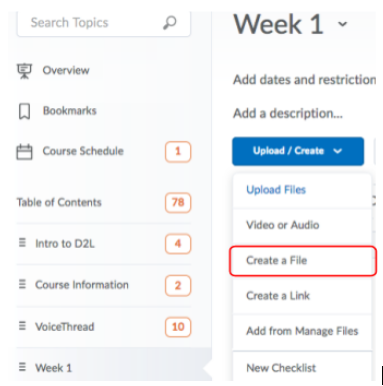
- Provide the content topic’s name and a short description for the video or instructions for your students. Place the cursor where you want to place the video and click on the Insert Stuff tool.
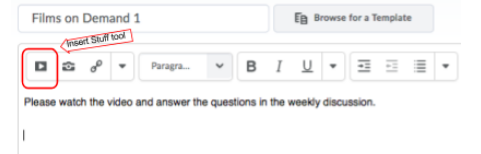
- Scroll down and select Films On Demand on the Insert Stuff screen
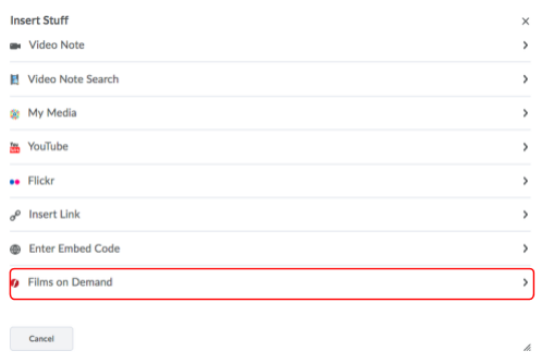
- Type a keyword and perform a search on the desired subject for the video.
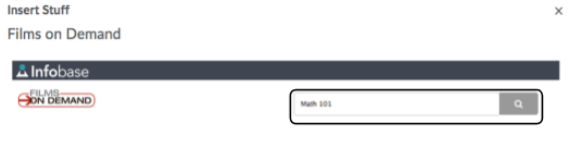
- Select the video from the list in the search and click Next button. Make sure you select the Embed Small option. Students can expand the video when watching later.
- You can preview the video on the next screen and finish the process by pressing Insert button.
Now your students can view the video embedded in the content of this HTML file.
You can find more instructions at Insert Films on Demand videos in our tutorials pages.
