Insert Films on Demand videos
PCC licenses a library of streaming videos from the Films on Demand collection. There is a trove of useful videos that may compliment your class content, and it just got way easier to share these videos with your students right in D2L Brightspace. You can embed videos right in to your content! Videos can be added anywhere you have access to the HTML editor, which includes discussion posts, announcements, content, assignments, and even quizzes.
Steps
- Log in to your D2L class and go to where you wish to add the video (e.g. a module introduction file in Content)
- Edit the page, post, etc., to launch the HTML editor.
- Click on the Insert Stuff button in the toolbar.
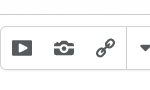
- Scroll down and select Films on Demand.
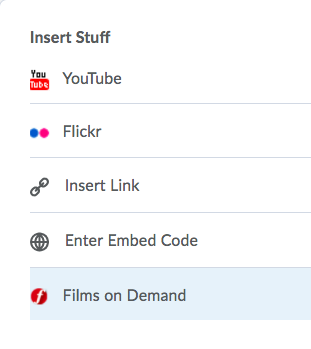
- Use the search tool to find a video you wish to include. There may be a lot of titles.
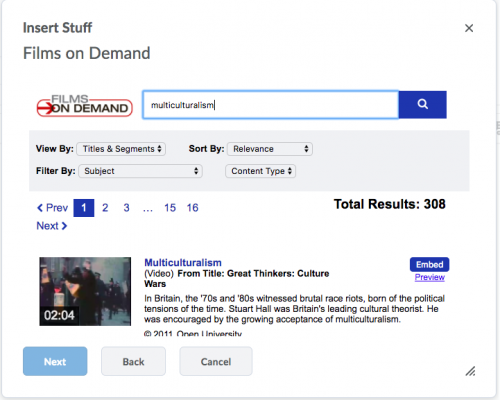
- When you find the video you wish to use, click the embed button.

- Before the preview shows up, you may get a browser warning saying that it blocked content for you. Check Always trust this URL and click the Allow button.
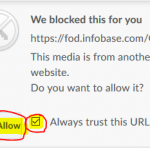
- You will see a preview window, then click the Insert button.
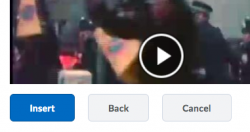
- Click the Save button. Your video is now embedded in the page.
Note: Your students may also see the blocked content warning depending on which browser they use.
