How to register for classes
Not sure what class to take?
See an academic advisor. Advisors help you choose classes that match your interests, and help you create a long-term plan to meet your goals.
You can start registering for classes as soon as your registration time opens: see when to register for dates. Registering for classes at PCC is done online – here’s how:
-
Log in
Log in to MyPCC. Can’t remember your username or password? Use the help links on the login page.
-
Term-to-term checklist
On the MyPCC Home tab, and click Register for classes in the Term-to-Term Checklist.
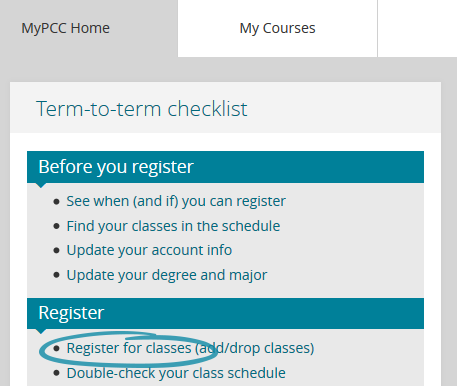
-
Look up your classes
Click Look Up Classes. Choose the term you want to register for. Click Submit.
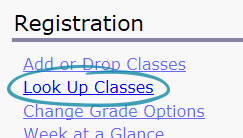
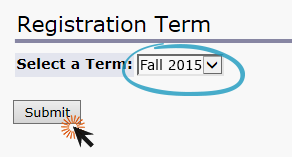
-
Choose the subject area
Select the subject of your class and click Course Search. (Optionally, you can click Advanced Search to search for classes by campus, classes taught on a particular day, or classes taught by a specific instructor.)
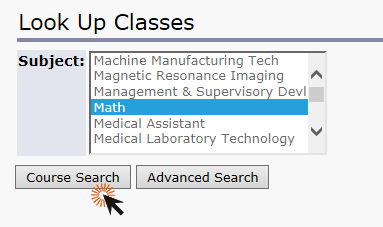
-
View sections
You’ll see a list of all the classes available in the subject area. Find the class you want, and click View Sections.
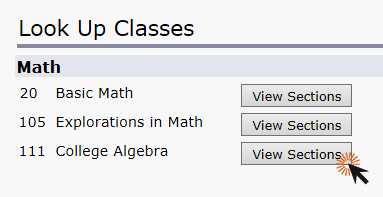
-
Check for available seats
Each row shows a different class and the location, day, time, and instructor of the class. The column titled Rem shows how many seats are available in the class. If there are no seats, check the WL Rem column to see if there are seats on the waitlist.
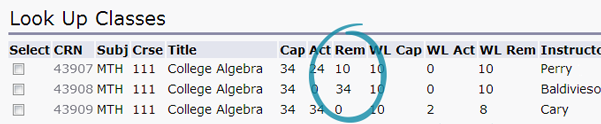
-
Register for the class!
When you’ve decided which class to register for, check the checkbox on that row, then go to the bottom of the page, and click Register.
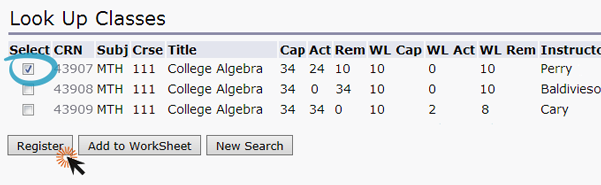
-
Check your status
On the next page, scroll to the bottom and check for errors. Under status, you should see Web Registered. If you see an error message, this means some thing went wrong and you are not signed up for the class. Follow the instructions in the error message to resolve the issue.
