This content was published: January 31, 2022. Phone numbers, email addresses, and other information may have changed.
A fresh look at the Brightspace Pulse app
Posted by Peter Seaman | 4 comments
If you use D2L Brightspace at PCC, you have probably heard of the Pulse app.
The Pulse app has been around for a while. In 2017, Andy Freed provided two posts about Pulse:
- A brief description of the Pulse app (the overview video seems to have disappeared from that post), which noted that the Pulse app was then “in active development.”
- A lengthier description of the features of the Pulse app, with an emphasis on making your online class “Pulse friendly” (again, the link to the D2L promotional video seems to be outdated).
In 2019, Andy provided another, meatier description of the Pulse app, which includes a link to a really useful, student-focused page with directions on how to download the app and other info.
Having used the Pulse app for a while and having thought a lot about how the app is and isn’t useful, I’ve decided that the most important thing for you, the online instructor, to know about the Pulse app is this:
The Pulse app is always working, even when you aren’t aware of it.
Let me attempt to illustrate this principle by telling a quick story:

The icon for the Pulse app on Peter’s iPad, showing no new notifications.
One summer term – maybe 2017, which was shortly after the Pulse app achieved maturity – I taught an online class in D2L. Since I knew I would be away for a few days on a summer vacation, I spent some time during the first week of class adding a page to my course intro module that notified students when I would be away, how to contact me directly, and what to expect while I was away. Later that same day, I was working out at the Sylvania fitness center (back when we did such things – oh, how I miss the Sylvania PE facilities!) and I recognized one of my students from her profile picture. She recognized me also from my Instructor Introduction page and we exchanged pleasantries (again, these kinds of casual face-to-face encounters were commonplace in our pre-pandemic world).
Then my student said the most surprising thing: “I see you’re going to take a vacation this summer – it sounds really fun.” I was a bit shocked, since I had just added the page to the course, and I thought the student would have had to pay especially close attention to my course to notice the addition of a page. So I asked her, “How did you know that I added the page?” She replied, “Because I got a notification in my Pulse app.”
To this day, I don’t know exactly what algorithm the Pulse app used (and perhaps still uses) to decide what students are notified about. But I gleaned several lessons from this experience:
- Whether you know it or not, the Brightspace Pulse app is out there and students can download it to their iPhones, iPads, and Android mobile devices.
- Once the student opens the Pulse app and is prompted to log into the student’s D2L account at PCC, the student has access to a Pulse-mediated version of every PCC course the student registered for, including your course if the student registered for it.
If you don’t use the Pulse app yourself – and most instructors do NOT use the Pulse app (based on my admittedly limited experience), here are a few things you should know about how your students are experiencing your course in the app:
-
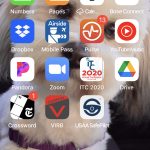
The Pulse app on Peter’s iPhone shows 13 notifications. Keep up, Peter!
The Pulse app is primarily a notification tool. That is, the app was designed primarily to help students stay on top of the deadlines in their courses – indeed, the “Pulse” name implies that it enables students to “keep the pulse” on their courses. The Pulse app allows students to track deadlines via a neat timeline that aggregates deadlines from ALL of their courses. However, for this feature to work, it is critical that you attach due dates and end dates to ALL of the activities in your course AND you check the “Display in Calendar” box for any activity that has this option. There are other good reasons to attach dates, but the key for the Pulse app is that if you don’t attach dates, the deadline won’t be reflected in the Pulse app and students are more likely to miss it.
- Students will not only see deadlines you set in the Pulse app; students are also able to create their own tasks that will be integrated into the timeline. So if students want to create their own intermediate deadlines or individual tasks, they can do so in the Pulse app and see how they fit with all of their other tasks.
- Students can also view content, which you created for the Content tool, in the app, and they can even make it available for offline viewing (essentially downloading the content for later). You can see how this feature could be really handy for students who have 20 minutes on a bus ride, say, and want to get some reading done. D2L also touts the display features of the Content view in the app, saying there is no “pinching” or scrolling required. I’ve heard some people say that the display is guaranteed to be good only if your pages are coded in HTML, but I’ve had no problems displaying PDF documents – they are easy to read. Maybe Word docs don’t display very well, but I’m not sure about that.
-
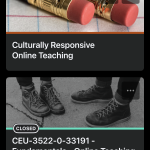
The Pulse homepage on an iPhone, showing the courses Peter is enrolled in.
While the Pulse app may have started out as a notification tool, it now allows students to click into a course and do a lot of the things they could do in a web browser, such as submit an assignment or participate in a discussion (and possibly even take a quiz – I’ve never tried it so I hope someone will let me know, in the comments, if it’s possible). If your assignment requires a file to be attached, the student will need to navigate to a file on the phone or tablet, which could be tricky, although the student can also attach a file from Google docs, which has a very nice app of its own (at least on my iPhone – I don’t know how well Google tools work on Android devices).
The key takeaway is that students may not be able to do EVERYTHING via the Pulse app, but they can still do a lot.
What about you as the instructor? How can you use the app to make your life easier?
- The first thing to know is that if you go looking for materials from Brightspace to help you use the Pulse app as an instructor, you will be frustrated! There just aren’t any docs or videos for instructors – everything about the app seems geared toward helping students download it and use it. I even called the D2L help line and spoke with Keyla at the Brightspace help desk in Mexico. We had a very nice conversation (in her good English and my terrible Spanish), and in the end she admitted that she couldn’t find any documentation for instructors; she ended up sending me student “help” materials for the app.
- I mentioned that the Pulse app excels at notifications. One particular type of notification is the “push” notification you receive when you SUBSCRIBE to a discussion topic, which is designed to help students stay abreast of discussions but can also help you in the following way: If you have a “Student Q&A” discussion topic, where students can ask (and answer) questions about the course, you could subscribe to this topic, and then you’ll get notified in the app when anyone posts to this topic. This way you can respond quickly when students encounter show-stopping obstacles (“There’s no attachment for Assignment #1” etc). Subscriptions also push emails to your email inbox, but you probably get tons of email already and are more likely to lose your subscription emails among your regular emails. Only the topics you subscribe to will be pushed to your Pulse app in the form of a notification, so it may be easier to stay on top of them there.
The controversy about mobile apps
There’s a school of thought that says students shouldn’t be doing serious academic work on their phones, and that by enabling students to access their courses on their phones, we are doing a disservice to student learning – at least that’s one opinion I heard during a session at a conference I attended in February 2020, right before the big pandemic shut-down.
Another school of thought says that students are already looking at their phones all of the time, so we may as well put their courses on their phones too, making it more likely students will spend some of that screen-time on academic work.
What do you think? Are there some learning activities in your courses that could be optimized for a mobile app? (perhaps a quiz on body parts in a biology class?). Are there some activities, like writing a serious academic paper, that should NEVER be attempted on the small screen of a mobile device? (but the paper could still be submitted via a mobile device?).
What are your experiences with the Pulse app? What do your students tell you about their experiences with the app? Please let us know by leaving a comment in the Comments section below, to help us all learn how to use the Pulse app more effectively.
The best video about the Pulse app
It’s almost four years old, but I thought this video from D2L provided the best objective overview – one not solely focused on marketing the app to students.

Comments
There are 4 comment for this article. If you see something that doesn't belong, please click the x and report it.
Add to the discussion
PCC offers this limited open forum as an extension of the respectful, well-reasoned discourse we expect in our classroom discussions. As such, we welcome all viewpoints, but monitor comments to be sure they stick to the topic and contribute to the conversation. We will remove them if they contain or link to abusive material, personal attacks, profanity, off-topic items, or spam. This is the same behavior we require in our hallways and classrooms. Our online spaces are no different.

Great info, Peter! I tell my students about the Pulse app every term and am usually surprised with how many don’t know about it. Like you mentioned, it is not the ideal way to access D2L but is very handy for notifications, when on the move, etc. I even use it on my phone as an instructor when I’m away from my computer and need to check something really quick, make a quick update, etc. I hadn’t realized you can download content to view offline; which could be really handy when students are travelling and aren’t sure if they’ll have reliable access to internet. Thanks for the great tips!
Thanks for this comparison, Peter! I always tell my students I can spy on them in D2L and see how many minutes they have spent on our page, how many topics they have viewed, etc. One student was showing up as not viewing any of my feedback. When I asked him about it, he said that he had read all my feedback, but that he uses the Pulse app. Just something to think about and yet another way that students might be looking at something very different than what we’re looking at! I’m just about to download the app myself so I can see what they see. :)
That’s a great point, Davida. I try to remember that the “user progress” data can be iffy, especially if info is being pushed to Pulse and it’s not reflected in User Progress.
I like having Pulse on my phone so I can see what D2L is pushing to it – sometimes it’s really surprising. Thanks!
Pulse access is now tracked as well.