Best practices
-
 Kaltura My Media…now for students!
Kaltura My Media…now for students!
- Kaltura video posting is now available for students! Posted January 19, 2023
-
 Empowering Students to use Office Hours
8
Empowering Students to use Office Hours
8 - Student Appointment Slots Did you know that Google Calendar has a feature called Appointment Slots? This has been an amazing […] Posted September 26, 2022
-
 Late work that actually works
12
Late work that actually works
12 - COMM faculty Stacie Williams shares her current late work practices in online courses. Posted June 6, 2022
-
 little things
2
little things
2 - Small things from the instructional support team. Posted February 28, 2022
-
 Warm Demander Pedagogy
14
Warm Demander Pedagogy
14 - Greg Kaminski discusses approaches to being a warm demanded in your class. Posted February 14, 2022
-
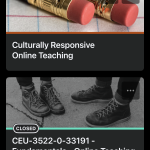 A fresh look at the Brightspace Pulse app
4
A fresh look at the Brightspace Pulse app
4 - If you use D2L Brightspace at PCC, you have probably heard of the Pulse app. The Pulse app has been […] Posted January 31, 2022
-
 Welcome and thank you, CTLE!
Welcome and thank you, CTLE!
- Wrapping up Fall 2021 and welcoming the CTLE for future collaboration. Posted December 6, 2021
-
 Enhance Equity in your course: Part 6 – Create flexibility in your course
5
Enhance Equity in your course: Part 6 – Create flexibility in your course
5 - In the sixth post, Alyson examines where you can build flexibility into your course. Posted December 1, 2021
-
 Enhance Equity in Your Course: Part 5 – Grade Equitably
6
Enhance Equity in Your Course: Part 5 – Grade Equitably
6 - Part 5 of Alyson's exploration of teqniques to enhance equity in your D2L course. Posted November 23, 2021
-
 Leveraging D2L/Brightspace to Enhance Equity in Your Course: Part 4 – Consistency Continued
Leveraging D2L/Brightspace to Enhance Equity in Your Course: Part 4 – Consistency Continued
- More tips for enhancing equity in your D2L course. Part 4 of the series. Posted November 15, 2021
