Multi-Factor Authentication
To better protect our users and applications against unauthorized access, we’re introducing Multi-factor Authentication (MFA). MFA is an authentication method that requires the user to provide two or more verification factors to gain access to a resource such as an application, online account, or VPN. Rather than just asking for a username and password, MFA requires one or more additional verification factors, which decreases the likelihood of a successful cyber attack. For additional information on MFA at PCC, along with training and supplemental resources, feel free to take a look at our Guide to Multifactor Authentication at PCC.
What is changing?
Logging in to web applications and other services, such as MyPCC, Spaces, and VPN will now use multi-factor authentication. Similar to many banks and online shopping sites, where you enter your username and password and a separate code, message, or phone call is sent to your phone to validate your identity.
Instructors, when on campus and using classroom computers will not be prompted to use multi-factor authentication. Multi-factor authentication will primarily be used when offsite or using PCC Wireless.
How MFA works
Multi-factor Authentication adds a second layer of security when you sign in to certain systems, such as Banner or MyPCC. To access a protected system, you’ll combine your MyPCC login information and a secondary credential delivered through a phone call, your mobile device, or our web-application authenticator. This prevents anyone else from signing in with your account, even if they know your password.
- You will enter your MyPCC login information
- You will be prompted to authenticate using your phone or another method to verify your identity
- You will then be securely signed in to your account
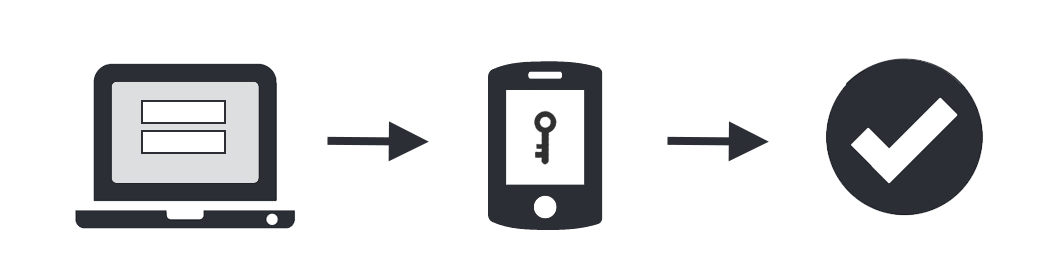
Computer (left) with an arrow pointing to a phone with a key (center) with an arrow to a checkmark (right).
MFA Enrollment Options
To set up your MFA device (smartphone or tablet, telephone number, web application), you will need to follow the instructions found in the below links.
- Enrolling using the Microsoft Authenticator app on a smartphone or tablet
- Enrolling in MFA to receive a phone call or text message for verification
- Enrolling in MFA with the Google Chrome Authenticator App
IT highly recommends signing up for multiple methods of authentication. If you leave your phone, tablet, or laptop at home, or it is otherwise unavailable, then this can prevent a phone call to the IT Service Desk.
MFA Troubleshooting
In case you are encountering issues with the MFA software or your device, please take a look at our FAQ page. If you are still encountering issues, feel free to reach out to the IT Service Desk at 971-722-4400 or servicedesk@pcc.edu and describe the issue that you are having.
