This content was published: September 15, 2020. Phone numbers, email addresses, and other information may have changed.
Quarterly Updates for Fall 2020
Posted by Andy Freed
Our online learning ecosystem has lots of moving parts. While we provide monthly updates about changes, we also like to highlight major changes in a quarterly fashion so that you can quickly find the most pressing items that may affect you and your classes. We’ve broken the updates down by platform and are focusing on just the significant updates.
If you missed them, you can also check out our Summer 2020 updates.
D2L Brightspace
There are a lot of updates to the core of our online learning ecosystem, but we’ll try to highlight the most interesting and significant.
MyCourses widget updates
The My Courses widget that lists all your courses has received two updates. The first shows the number of ungraded assignment submissions below the class.
The second update adds a “Pinned” category to the widget so that it only shows the courses you’ve pinned.
Improvements to the Rubrics interface
The following updates have been made to improve the accessibility of the rubric creation workflow:
- The button next to the page title is now labelled so a screen reader reads “Actions for [title]” when the button has the focus.
- The Overall Score now has the proper heading level so screen reader users can navigate directly to it from the heading list. Previously, users were required to tab through all previous headings in the list first.
- There is no longer a skipped heading level between Rubric Levels and Criterion (both level 3) and Standards (previously level 5).
- In the rubric preview window, Criterion Score has been added as a column header. Previously, the column did not have any header text.
Copy Checklists and Assignments
Both the Checklist and Assignment tools have added the option to copy an item to the action menu. This helps you quickly create a new checklist or assignment based on an existing item.
Email send buttons
File this one under obvious, but a Send button is now at the top and bottom of the email composing interface. Less scrolling!
Attach files in Quizzes
When creating a written response question, you will now be able to allow students to upload files in their answers and include embedded images. Students can also record audio or video responses when answering written response question types. Written response questions are available in surveys.
When grading a quiz, similar to the behavior in the Discussions tool, you can download and open these attachments in another tab.
When students are reviewing their quiz submissions, if they are allowed to view their quiz responses, they can view their uploaded attachments.
The maximum file size for a single file or embedded image attached to a quiz response is 100MB.
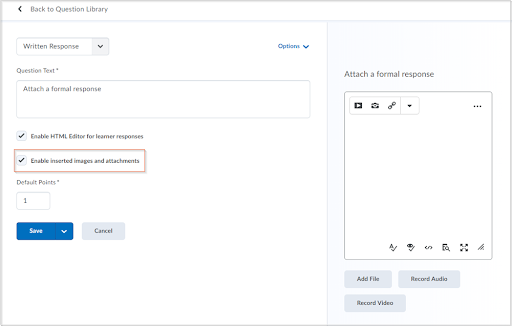 The updated Written Response question creation screen
The updated Written Response question creation screen
Addition of Latin American Spanish language
In an effort to support a grant program, we’ve added the Latin American Spanish language pack and created copies of the Intro to Online Learning module in Spanish (Thanks to Eduardo Dulanto Hurtdao!). This will allow you to change the Brightspace interface to be in Spanish for a course or you can make the change as a user.
Coming soon
These features aren’t live as of the first day of fall term but will be available soon.
New Assignment Creation Experience
We’ve been exploring D2L’s retooling of the assignment creation workflow and providing feedback over the last couple months. Later in the term, instructors will have the choice to opt-in to the new experience or keep using the traditional interface. Eventually, the new interface will replace the old one. We’ll have more information on this as it evolves.
Pulse visits show in User Access
Previously, students using the Pulse mobile app don’t show in the Class Access reports in User Progress. After Sept. 27, they will be.
Word count in Discussion posts
You can enable a word counters on discussion posts, which may be useful if you ask students to post a certain number of words. This provides everyone with a visual word count in the post. It’s a new feature that we haven’t had a chance to explore yet so if you’re interested, let us know if you want to be an early adopter.
Coming Soon, Invisible edition: Banner Integration
In October, we will be migrating from our 10 year old real-time Banner integration to the newer Integrated Learning Platform solution from Ellucian. The old method has worked well but will eventually stop working for one reason or another. Hopefully this switch will be invisible to everyone. We’re still finishing our testing of the integration and understanding the crosslisting process.
Ally
We’ve released Blackboard Ally to all courses starting in June. Ally is an accessibility tool that can help you identify and mitigate accessibility issues with course content. It also allows students to download alternate formats of your content that may work better for their learning preferences.

- Access instructor support materials for Ally.
- Check out an overview recording of using BB Ally within D2L Brightspace.
Zoom
Six months ago, we had fewer than a hundred active Zoom users. A lot has changed to meet the demands of Remote Teaching, both in the software itself and with how we manage and support the tool. Here are the most pressing updates from the last couple months.
Recordings are automatically deleted after 180 days
Due to the staggering increase in lecture capture and the limitations on our storage, we automated our recording retention practice rather than rely on manual removal. Zoom recordings are now automatically deleted after 180 days. If you must retain your recordings, please see how to upload them in to Kaltura (My Media).
Numerous software updates
During Spring and Summer terms, there were a lot of software updates to Zoom to address security and privacy. More recently, there have been some updates to improve lighting, add virtual filters and reduce background audio noise. You can also use your slide deck as a background. While these seem trivial, they can actually make the monotony of hours of Zoom more bearable.
Required Passcode or Waiting Room
Starting Sunday, Sept. 27, Zoom will require all meetings to have a passcode (already a default at PCC) or waiting room enabled. This will improve security in your Zoom meetings. You will still be able to customize your settings to meet your specific needs, including combinations of both. You can easily modify these settings at portlandcc.zoom.us.
Updates to scheduling apps
If you use the Google Chrome, Gmail, Outlook or other scheduling extensions for Zoom, you will see some slight updates on Sunday, Sept. 20 that will allow these apps to support passcodes and waiting rooms. It should also reflect the custom settings you’ve selected in the web portal.
Kaltura (My Media)
Kaltura has recently completed migrating from their own data centers over to Amazon Web Services. The vendor is still working out some kinks that are affecting upload speed, caption speed, and some playback issues. Coupled with the start of the term at colleges all over the country, the high demand in use has introduced some challenges. While most of these issues have been addressed, we will continue to monitor performance.
Storage and removal of media
Due to the SIGNIFICANT increase in use of Kaltura during spring term, we have moved to an unlimited storage plan. This means we (ok, I) don’t need to bite my nails as I watch the volume of videos getting uploaded. The consequence of this is that we are required to adopt Kaltura’s media retention practices. As such, Kaltura will:
- Delete any flavors (transcoded version) of that hasn’t been played for 24 consecutive months (2 years).
- Delete any source files or other supporting media that hasn’t been viewed/played for 48 consecutive months (4 years).
If you need to keep archives of any footage for longer than listed, it is your responsibility to find a long-term storage location.
Captioning
Videos updated in My Media are automatically processed to create machine captions. While this is useful, the captions are not accurate enough for accommodations. If you find any issues with the captions, you can easily edit the captions yourself to improve the accuracy for you and your students.
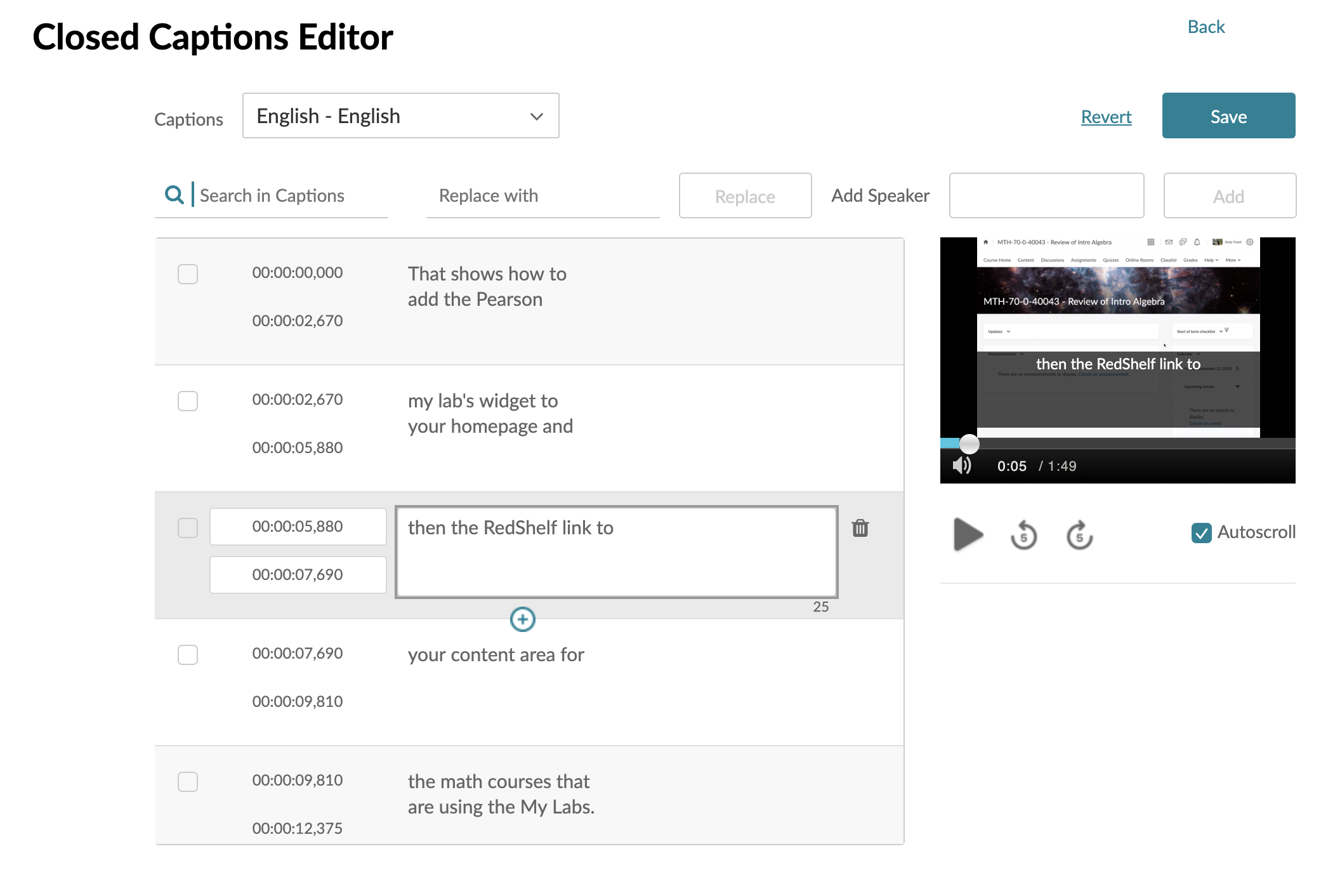
The caption editor interface is easy to use and lets you manually adjust the text while watching the video.
Feedback
If you have questions, feedback, or want clarification about any of these or other features, please don’t hesitate to reach out. We’re happy to pass feature requests along.


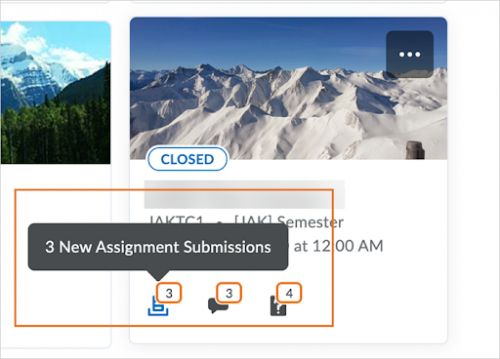
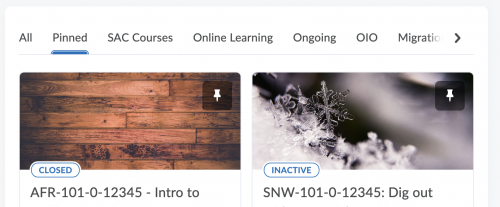
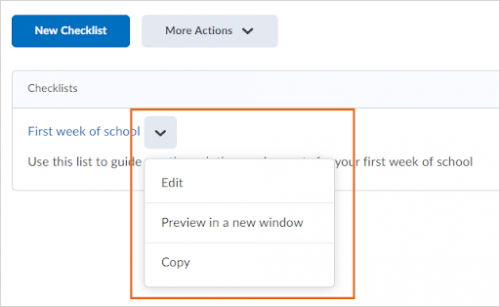
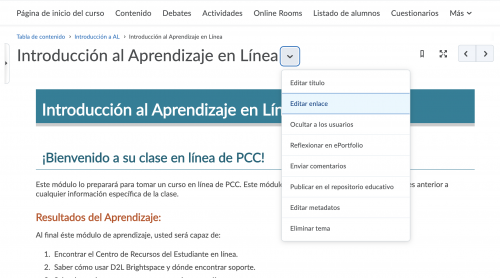
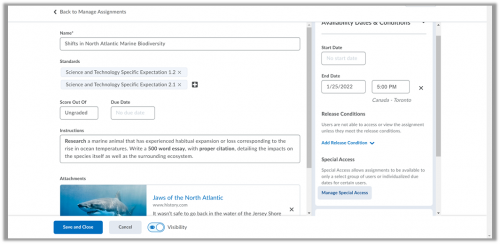
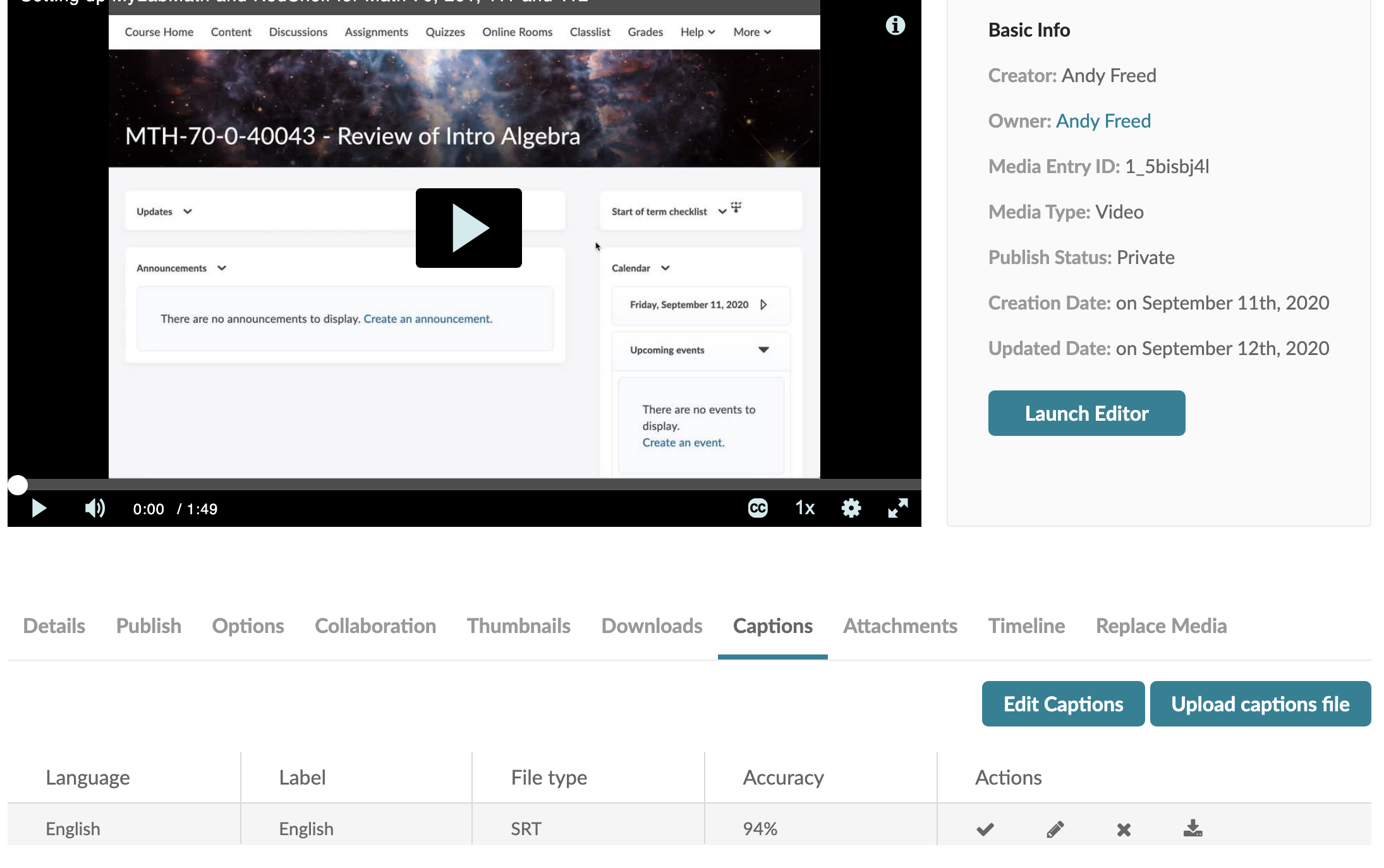
While I admit to feeling a bit overwhelmed, I really appreciate your group’s work in transitioning us remote (not truly on-line) faculty folk to seeing light at the end and sensing some comfort ahead. All the opportunities to learn new and exciting tools gives me a real feeling of support from IT. Kudos!
Wow — so many great changes. Thanks for the easy-to-read (and digest) format. The “how to” embedded videos are helpful.
Wow – so many great updates! As always, your team is awesome!
I’d love to try out the Word Count feature for Discussion posts. Please let me know how we can get that going!
Thanks, and keep up the excellent work!
Thanks for all the insight into present and upcoming updates, Andy! Can you remind me of the advantage(s) of Kaltura vs creating videos in Camtasia and uploading them to Youtube? Also, can Camtasia videos be uploaded to Kaltura?
@Ron, Camtasia videos certainly can be uploaded to Kaltura. It will ingest a wide variety of media files, though it can struggle with files that exceed 2GB.
Kaltura is better if you don’t want your videos publicly viewable, makes it much easier for college staff to provide accommodations if needed, and is governed by a college contract rather than the public youtube license. YouTube is a fine choice and does what Kaltura does – creates multiple playback files for different devices and bandwidth, and it clearly does it well. But your content is governed by YouTube’s license.