What are the basics?
No matter what technology tools you end up using for your classes, there are some common skills that will help you be more effective when using many different technologies.
Typing
keyboardBeing able to type quickly and accurately is a time saver. Learning to type by touch (without looking at the keyboard) can help you get your assignments done in record time.
microphoneYou can also turn your speech into text if you have a microphone on your computer:
Managing your screen space
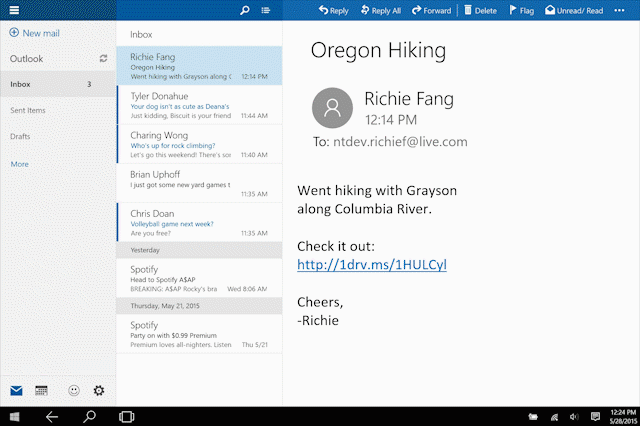 If you’re lucky enough to have more than one screen to work with, fantastic! But if not, you will want to learn to manage your screen space. Being able to view the assignment description or a video and the document you are working on at the same time (without printing) is a game changer.
If you’re lucky enough to have more than one screen to work with, fantastic! But if not, you will want to learn to manage your screen space. Being able to view the assignment description or a video and the document you are working on at the same time (without printing) is a game changer.
- Split screen: Windows | Mac
- Opening multiple tabs
- Rearranging windows
Keyboard shortcuts
Knowing a few keyboard shortcuts can save you a lot of time and impress your friends. Fun fact: many keyboard shortcuts work in multiple applications. For more details see GCFLearnFree: keyboard shortcuts.
Basic Windows keyboard shortcuts
windows
- Ctrl + Z: Undo the previous command
- Ctrl + C: Copy the selected item to the clipboard
- Ctrl + X: Cut the selected item and copy it to the clipboard
- Ctrl + V: Paste the contents of the clipboard into the current document or app
- Ctrl + W: Close the current window
- Ctrl + A: Select All items
- Ctrl + F: Find items in a document or open a find window
- Ctrl + P: Print the current document
- Alt + Tab: Switch apps
- Alt + F4: Close apps
Basic Mac keyboard shortcuts
apple
- Command-X: Cut the selected item and copy it to the clipboard
- Command-C: Copy the selected item to the clipboard. This also works for files in the finder
- Command-V: Paste the contents of the Clipboard into the current document or app. This also works for files in the finder
- Command-Z: Undo the previous command. You can then press Shift-Command-Z to redo, reversing the undo command. In some apps, you can undo and redo multiple commands
- Command-A: Select All items
- Command-F: Find items in a document or open a find window
- Command-P: Print the current document
- Command-S: Save the current document
- Command-T: Open a new tab
Printing
printStudents who are new to interacting with online content might be tempted to just print everything they find online out on paper. While having paper copies of some content might be handy, it’s best to be strategic about what you choose to print and how you print it.
Printing effectively – top 3 tips
- Only print what you really need to have as a physical hard copy. Remember you can also save files as a PDF.
- Print double-sided when you can to save money and paper.
- Resize the font and margins for your print job to reduce the number of pages while making sure it is still readable.
- Saving files and file management:
- Digital Printing (PDFs)
When and why to print
While you might be tempted to print everything from your online class or every website your instructor shares with you, we don’t recommend that practice. Printing that much will be expensive and not useful. Remember that some content (like discussions) will be constantly updated, and a printout won’t keep you up to date.
Some items you might want to print include:
- The course calendar
- The syllabus
- A specific reading you want to review away from your computer and make notes on
How to print on campus
Printing on campus is available from computers in the libraries and computer labs. Printing is managed through software called PaperCut. All students start the term with a printing credit for 100 pages of free printing. After that, you can purchase more pages if you need them.
Internet etiquette
Internet etiquette, or you might see this as netiquette elsewhere, is essentially the rules and norms for interacting with others on the internet in a considerate way. In actuality, they’re more guidelines than actual rules and change as our world does. With that said, what are they?
Be kind
On the other side of every screen is another living and breathing person. This is easy to forget when you have the anonymity afforded to you by the internet. What you write will be read by real people. Keep that in mind before you post or say something.
Anonymity
Speaking of anonymity, you’re not as hidden behind the screen as you think. As a student of PCC, your name is available to everyone in online classrooms. The only difference between an online classroom and an in-person classroom is the location. Treating others and acting as you would in person is an easy rule to follow.
Read first
Before you reply to a message, be sure to thoroughly read it. Review any responses already posted to a message before posting your reply. Discussions on the internet move fast and making sure you understand everything you’re responding to before you do it will save you a lot of trouble in the long run.
Fact-checking
We live in a world where there’s an abundance of information. The old saying “Don’t believe everything you see on television,” still holds true today. Check your facts by using tools like Google or Snopes to verify something before you share it. See the PCC Library guide to evaluating sources.
Privacy
Just because something is posted to the internet doesn’t mean it was meant to be shared with everyone. If you’re friends with someone on Facebook, posts they make might just be intended for their friends only. Keep this in mind when you go about your time on the internet.
Responding promptly
It’s tempting to hold off on responding to a message you received in text, but responding in a timely manner is just good practice. If the reply you’re planning to send may take a while to create, it’s okay to let the person on the other end know.
Meeting on video
Save yourself a moment of embarrassment by checking your device’s audio and video before jumping on camera. Coming into the meeting on time, dressed, and with an uncluttered background goes a long way in making video calls feel good. Mute yourself when you’re not talking and do your best not to talk over others.

