What apps do students use?
What is an app?
An app, short for “application”, is a type of software that can be installed on a device like a computer, tablet, or smartphone. Different apps are designed to perform different tasks. Below we describe the most common apps that you’ll encounter as a student.
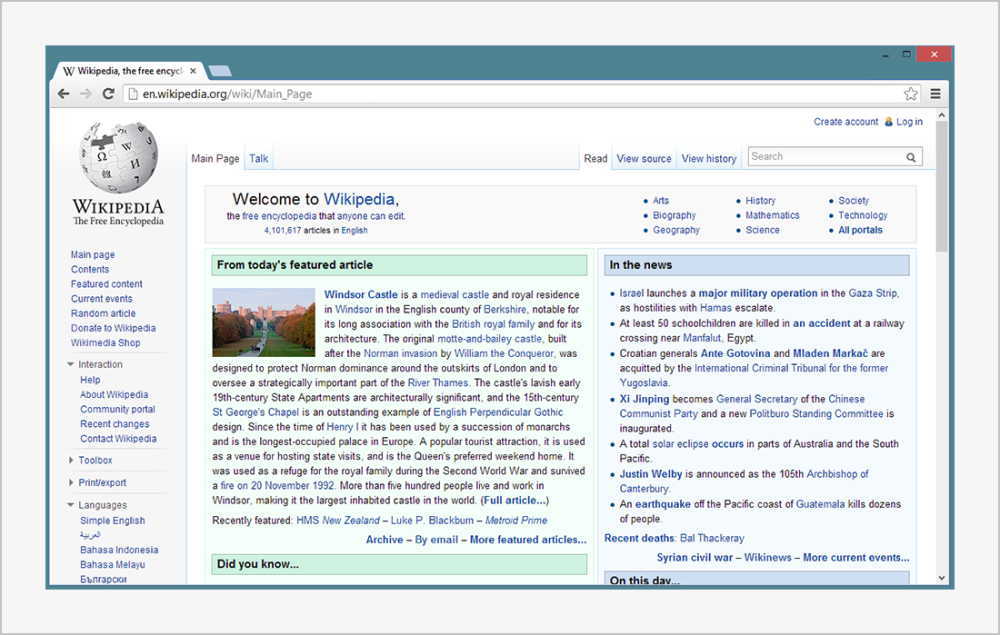
Use a browser to view websites like Wikipedia
Browsers
A web browser is an app you use to visit websites. You should always use the most current version of your preferred browser.
How to update your browser: every time you open your browser, it will check to make sure you’re using the most current version. If updates are needed, it will prompt you with a notification and walk you through the update process. You can also download the latest version of your browser directly – click below to visit your browser’s download page:
- edge Microsoft Edge
- safari Safari
Office suites
An office suite is a set of tools used to accomplish your typical computer tasks: writing documents, creating presentations, and organizing information.
Office 365 vs. Google Workspace
At PCC, you can choose between two free office suites: Office 365 and Google Workspace. You don’t have to decide between these two suites – you can use both of them if you want. However, most people tend to favor one and use it for the majority of their work.
See how to access and install these apps here: Office 365 and Google Workspace.
| What to use it for: | Office 365 | Google Workspace |
|---|---|---|
Documents:
|
Word Word packs a lot of functionality. Word focuses on table formatting and control over text styles and graphics. |
Google Docs Google Docs are collaborative and flexible. Docs allows up to 50 users access to a single file for collaborating, making group projects much easier. |
Presentations:
|
PowerPoint PowerPoint has everything that you need to create a complete slideshow. You can create elaborate presentations using various templates and transition effects. |
Google Slides Google Slides offer the bare essentials to create a presentation. Slides presents a simple way to collaborate with multiple authors on a single presentation. |
Spreadsheets:
|
Excel Excel’s data processing ability is very strong. If you have a project where you need to process large amounts of data, Excel is for you. Excel offers many styles and layouts with the ability to create various charts and graphs. |
Google Sheets Google Sheets is very similar to Excel, but it is a little more lightweight and beginner-friendly. Like Google Docs, you can collaborate with other users, meaning you and your project partners can work on a spreadsheet at the same time. |
Storing files:
|
Your computer Your files are stored in one place: your personal computer (you can call this “local storage” if you want to be fancy). This means that if you want to open a document, you need to have your computer with you. If you plan on working with very large files, or you’ll be working without an internet connection, local storage is a good option. |
Google Drive Cloud storage is one of the best features of Google Workspace. Your files don’t live on any single computer – they live on the network (aka “the cloud”). This means you can start a document on your home computer, finish writing it at a computer lab, and end up making some edits on your smartphone. Since your files live in the cloud, you will need a reliable internet connection to access your materials. |
Get extra help: Read&Write
Read&Write playlists
The best way to understand this app is to see it in action:
- Read&Write for Windows playlist
- Read&Write for Mac playlist
- Read&Write for Chrome playlist
There is a program we recommend to all students called Read&Write. The main use of this software is text-to-speech: it reads webpages and textbooks aloud so that you can follow along better and absorb more material. This can help you learn in a way that suits your learning style. See more about accessible technology.
- Text-to-speech: read text aloud with easy-to-follow dual color highlighting
- Text and picture dictionaries: get definitions and images to help with word comprehension, plus create automatic vocabulary lists from reading assignments
- Check it: review grammar, capitalization, punctuation, and more
See more about web accessibility of student resources.
Specialty software
Below are some apps that have very specific uses. If you need to use one of these for your classwork, your instructor will provide additional information about how to download and use the program.
Zoom
Host online meetings with other students or study groups online using Zoom. See more in PCC’s Zoom Student Participant Guide.
VoiceThread
A collaborative, multimedia slide show that holds images, documents, and videos and allows people to leave a variety of different comment types (e.g., audio & video). See more in the VoiceThread help documentation.
Brightspace Pulse
Brightspace Pulse is a mobile app that allows you to access D2L Brightspace courses on your phone. Brightspace Pulse is available on Android and iOS. See more: Brightspace Pulse App.
Adobe Creative Cloud
Adobe Creative Cloud is a set of tools used for graphic design, video editing, web development, and photography. PCC students who are taking courses involving Adobe CC software are provided licenses through their instructors. See more: Adobe CC installation.
Splashtop
If you need to use a specific program and can’t install it on your computer, you can use Splashtop. With this program, you can access specialty software on your computer from home. Follow this link to see a video on the setup process, then use the Splashtop Setup and Splashtop Usage Guide.
Mathematics Online
This free set of math tools, including a graphing calculator, can help you represent ideas mathematically, connect different representations dynamically, make conjectures, and then develop entirely new ideas. See more: Desmos online calculator.
Online Math Lab
MyOpenMath is an online course and assessment system for mathematics and other quantitative fields. Questions and pre-built courses are all created by faculty in the user community and shared with others in the spirit of openness. Experienced users provide peer-to-peer support through discussion forums. See more: Online Math Lab.

