This content was published: May 18, 2022. Phone numbers, email addresses, and other information may have changed.
May 2022 Highlights
Posted by Donna Swanson | Start the discussion
D2L Brightspace updates for May 2022 will be installed on Thursday, May 26th, 2022
This month’s updates for D2l Brightspace Include:
- Brightspace Learning Environment – Updated default font and color stylings for improved accessibility | New
- Brightspace Pulse – Added @mention push notifications | New
- Brightspace Pulse – Updates and subscriptions now align with all update subscriptions Alerts in Brightspace | Updated
- HTML Editor – Improved context link menu supports previewing of quicklinks in Brightspace Editor | Updated
- Manage Files – Improved error message when invalid files are uploaded | Updated
Brightspace Learning Environment – Updated default font and color stylings for improved accessibility | New
This feature introduces a color change to fonts and icons in Brightspace Learning Environment to meet WCAG guidelines.
Previously the dark grey font #494c4e did not meet the 3:1 contrast ratio with the color of our links. The new font #212324 (still grey!) is darker and meets the WCAG link contrast criteria for accessibility. This change is visible in most locations in Brightspace Learning Environment.
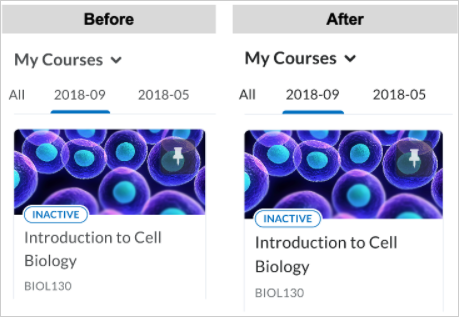
Before and after showing the updated font color visible in the My Courses widget.
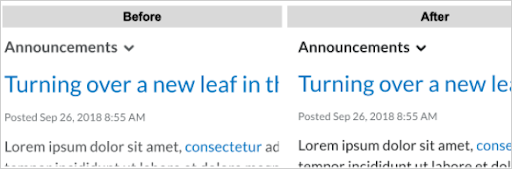
Before and after showing the updated font color visible in text and inline links.
This feature has accessibility impacts, including:
- WCAG 2.1 Success Criterion 1.4.1 Use of Color
- WCAG 2.1 Success Criterion 1.4.3 Contrast (Minimum)
Brightspace Pulse – Added @mention push notifications | New
Brightspace Instructors can now use @mention push notifications to direct a message to Learners using Pulse. Originally, @mentions came through Brightspace Learning Environment but were only visible if the user opened Pulse and viewed their Subscriptions tab under Notifications. Now, the new functionality sends a push notification to the user when they are @mentioned.
Note: These notifications are available in the Pulse Notifications > Subscriptions area and are still available in Discussions. @Mentions are currently not supported in Activity Feed.
Brightspace Pulse – Updates and subscriptions now align with all update subscription Alerts in Brightspace | Updated
In Brightspace Pulse, the Updates and Subscriptions tab is now aligned to show the same items as the Alert Bell and Discussions in Brightspace Learning Environment.
All Brightspace alerts now display within the Pulse Updates and Subscriptions tab. Improved logic in how alerts are sent to Pulse ensures that alerts are no longer sent from courses that are inaccessible (courses that are inactive or past their end date).
HTML Editor – Improved context link menu supports previewing of quicklinks in Brightspace Editor | Updated HTML Editor – Improved context link menu supports previewing of quicklinks in Brightspace Editor | Updated
This feature implements a new and improved context link menu in Brightspace Editor. The new menu has the same functionality as before – enabling users to highlight text and create a link, edit the link, remove the link, and preview the link – but now also enables support for the previewing of quicklinks that contain replace strings while editing their HTML. The new formatting context menu continues to allow users to highlight text within the editor and apply formatting or create links.
Previously, when a user created a new quicklink within the editor that contains a replace string, this proved not replaceable by the context menu. Clicking to preview the link resulted in a 404 Error.
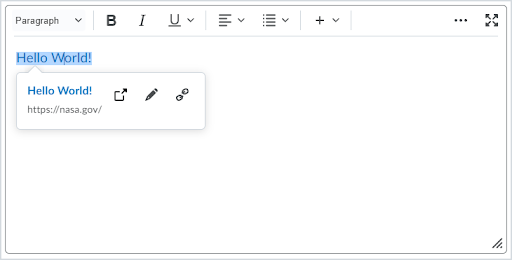
The layout of the new Content link menu.
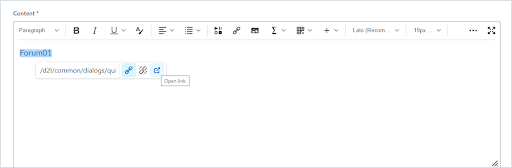
The layout of the old Content link menu.

The layout of the old formatting context menu.
Manage Files – Improved error message when invalid files are uploaded | Updated
Building on the Manage Files – Users receive warning message when uploading a file blocked due to security | New feature added in the November 2021/20.21.11 release, this feature adds an improved error message to the File Upload dialogue. When a user attempts to upload a file containing one or more illegal characters in the file name, this message explains to the user the reason why the upload failed.
Previously, users received a generic “Oops! Your file could not be uploaded” message, which did not explain the reason the file upload failed.

The File Upload dialogue with the new error message displayed.

Start the discussion
PCC offers this limited open forum as an extension of the respectful, well-reasoned discourse we expect in our classroom discussions. As such, we welcome all viewpoints, but monitor comments to be sure they stick to the topic and contribute to the conversation. We will remove them if they contain or link to abusive material, personal attacks, profanity, off-topic items, or spam. This is the same behavior we require in our hallways and classrooms. Our online spaces are no different.