This content was published: March 18, 2021. Phone numbers, email addresses, and other information may have changed.
March 2021 Highlights
Posted by Donna Swanson | Start the discussion
D2L Brightspace 20.21.03 updates for March 2021
This will be installed on Thursday, March 25, 2021.
This month’s updates for D2l Brightspace Include:
- Assignments – Copying an assignment | Updated
- Assignments – Learner profile card in New Assignment Evaluation Experience | New
- Brightspace Platform – Support alert banner for older browsers | New
- Brightspace Pulse – Notifications for upcoming quizzes and assignments | New
- Calendar – Improvements to date and time selection web components | Updated
- Quizzes – Copy quiz workflow | Updated
- Quizzes – Improved workflow for creating multi-select questions | Updated
- Rubrics – Navigation Accessibility Improvements | Updated
Assignments – Copying an assignment | Updated
Previously, when you copied an assignment, the copied assignment was set to active and you had to open the newly copied assignment to edit it.
Now when you copy an assignment, the copied assignment is set to inactive and you are directed to the Edit Assignment screen to continue editing it as part of the copy assignments workflow.
Assignments – Learner profile card in New Assignment Evaluation Experience | New
Starting with the March 2021/20.21.3 release, the Consistent Evaluation experience in Assignments is now referred to as New Assignment Evaluation Experience.
This feature updates the Assignments – Consistent evaluation experience | New feature released in December 2020/20.20.12. When hovering over a learner’s name or profile picture in the new evaluation experience, the learner’s user profile card appears. The card displays the user’s online/offline status as well as links to:
- User progress
- User profile
Clicking any of the links in the profile card opens a new window.
When using the new Consistent evaluation experience in Assignments, rubrics can now open to a new pop-out window when assessing assignment submissions. This change provides a larger, detailed view of rubrics in table form and encourages the use of split screens when viewing assignments.
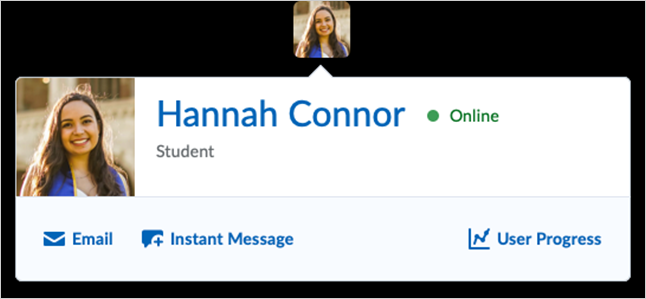
Hovering over the name of profile image of a learner opens a profile card with links to Email and Instant Message the learner, plus User Progress and the learner’s User Profile.
Brightspace Platform – Support alert banner for older browsers | New
In order to be consistent with the Microsoft End of Support for Legacy Edge in March 2021, D2L is also ending browser support for Legacy Edge. To encourage clients to use Brightspace Learning Environment with a browser that provides robust support for all features, a warning banner appears in Brightspace Learning Environment if the client is using Legacy Edge. The banner can be dismissed; however, it cannot be disabled at the org level.
Brightspace Pulse – Notifications for upcoming quizzes and assignments | New
In Brightspace Pulse, learners now receive push notifications that remind them about upcoming quizzes and assignments. By default, notifications display two days before each activity’s due date or end date.
Learners receive a notification in Brightspace Learning Environment and Brightspace Pulse under the following conditions:
- If the assignment or quiz has a due date, the learner is notified two days before the due date.
- If the assignment or quiz has no due date, but has an end date, the learner is notified two days before the end date.
Learners do not receive a notification in Brightspace Learning Environment and Brightspace Pulse under the following conditions:
- Learner completed the assignment by submitting to the assignment folder.
- Learner completed the quiz according to the defined completion criteria (attempt submitted or score threshold achieved).
- The assignment or quiz has no dates attached.
- The assignment or quiz includes only a start date.
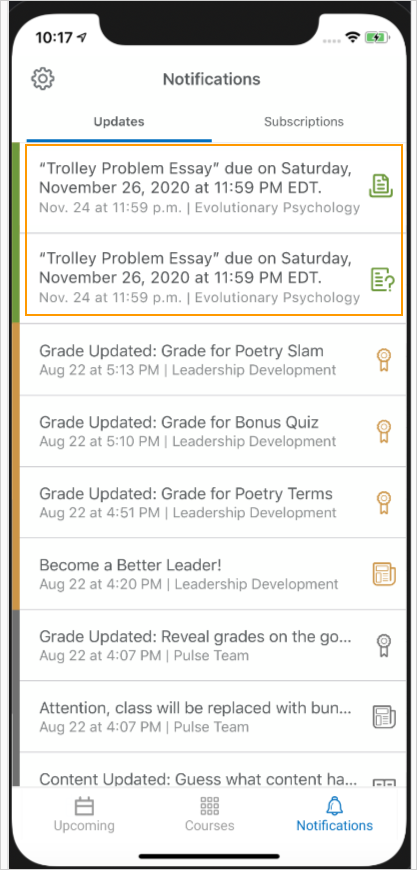
Brightspace Pulse notifications for an upcoming assignment and quiz
Calendar – Improvements to date and time selection web components | Updated
To improve the ease of use for instructors using the date and time picker in Brightspace Learning Environment, there have been updates to the web components related to date and time selection. These changes are intended to provide better usability for keyboard users and better integration with assistive technology. Changes include:
- Ability to use arrow keys rather than the Tab key to improve keyboard navigation and accessibility.
- Aesthetic changes to hide unused elements until they are active.
- New selectable values of 12:01 AM and 11:59PM in the time picker
- New default values for Start, Due, and End dates.
- The new Set to Today button inside the date picker replaces the Now button outside the date picker.
Note: There may be some instances of the older date picker remaining in Brightspace Learning Environment. These instances will be changed to the new date picker in a future release.
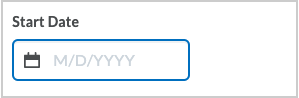
Before the user selects a date, the picker does not display a default date
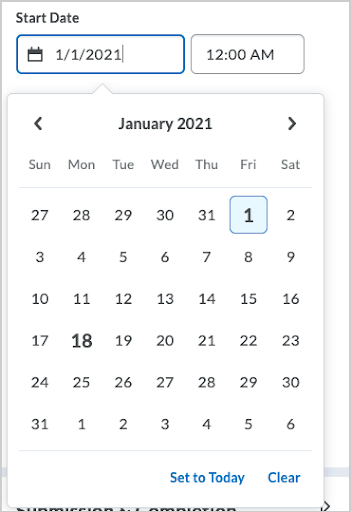
When the date picker is open, the field to which it applies is highlighted and the picker dialog points to the field.
Quizzes – Copy quiz workflow | Updated
Previously, to copy and continue editing a quiz, you had to navigate to the Manage Quizzes page, click the More Actions > Copy functionality, and then select the quiz you wanted to copy, rename it, and click Edit quiz after copy completes.
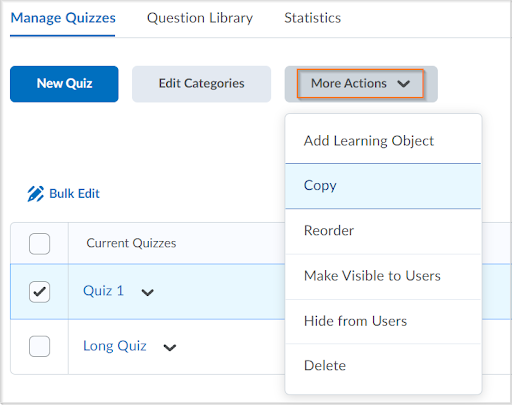
The original copy quiz workflow
This feature updates the copy quiz workflow to better align with Assignments. Now, the copy functionality is available on the individual quiz drop-down menu. When you copy a quiz, the copied quiz is set to inactive (as per the original copy quiz workflow) and you are directed to the Edit Quiz screen to continue editing it. Now, the copy quiz workflow also copies over Special Access settings and aligned Learning Objectives.
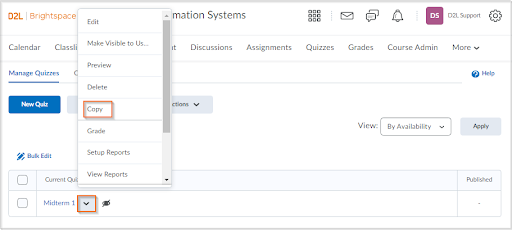
Updated copy quiz workflow
Quizzes – Improved workflow for creating multi-select questions | Updated
As an update to the Quizzes – Improved workflow for creating multi-select questions | New feature released in December 2020/20.20.12, is now permanently turned on by default
Rubrics – Navigation Accessibility Improvements | Updated
This feature was originally released for the Rubrics tool in June 2020/20.20.6 and updated in July 2020/20.20/7. To increase the value of Rubrics in Brightspace Learning Environment, there have been accessibility improvements to the rubric creation workflow:
- In the Overall Score, screen reader users are now informed that the overall score levels are selectable items. When the user navigates between levels, the screen reader now reads the level order, level name, point level, level content, and selection status.
- When reading descriptions in rubric table cells, screen readers now read the level name and the point value.
- Radio buttons that are used to grade a criterion are now labelled for screen readers to include the criterion for which this radio button applies, and the corresponding rubric level name and point value for each radio button.
- When an Add Feedback button has the focus, screenreader also reads the name of the associated criterion.
- When the screen reader focus is on the outcomes icon in the criterion column, it indicates the standard associated with the criteria name and reads the tooltip content.
- When a Criterion Score cell has the focus, screen readers now indicate that it is the score of the criterion name, the score, and that the user can press enter to adjust the score using a spin button.
- Screen readers now have access to controls for adding feedback to criteria when reading the criteria group table. The table summary now includes the following text: This table lists criteria and criteria group name in the first column. The first-row lists level names and includes scores if the rubric uses a numeric scoring method. You can give feedback on each criterion by tabbing to the add feedback buttons in the table.
- When a page is loaded, the keyboard focus is now on the first focusable interface component; extra tab stops have been removed.

Start the discussion
PCC offers this limited open forum as an extension of the respectful, well-reasoned discourse we expect in our classroom discussions. As such, we welcome all viewpoints, but monitor comments to be sure they stick to the topic and contribute to the conversation. We will remove them if they contain or link to abusive material, personal attacks, profanity, off-topic items, or spam. This is the same behavior we require in our hallways and classrooms. Our online spaces are no different.