Find online classes that are not full
When you are planning your schedule before the start of a term, you might find the advanced course search very useful. It will let you look up classes based on their instructional method (classroom, online,etc.), date and time, and other important factors. These instructions will show you how to find an online class and determine if there is any space left in the class.
-
Log in to MyPCC
Log in to MyPCC and click on Register for classes (Add or Drop Classes) link in the Term-to-Term Checklist channel.
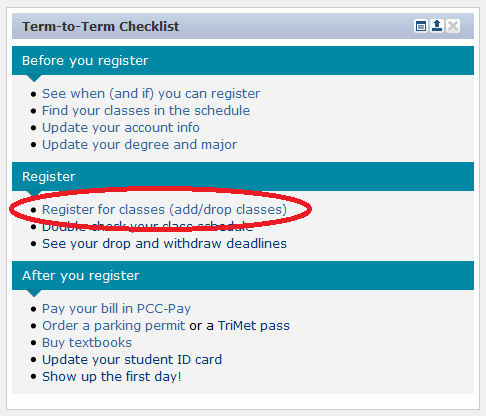
-
Click on Look Up Classes
Click on Look Up Classes partway down the list of options.
-
Select Term Details
Select the current term (e.g. Winter 2014) from Search by Term and Credit Class from the Class Type of Search field then click the Submit button.
-
Find online classes
To specifically find online classes (WEB), click on the Advanced Search button.
-
Use Advanced Search
The Advanced Search page has many options. This example will show how to find an online Economics class.
- Select Course Subject (e.g. Economics).
- Select the Instructional Method (Web).
- Click the Selection Search button.
Note: You can also select the a specific instructor. In this example, we’ll look at all the options.
-
View the results
The results will list the courses found based on your search options. In our example, we can see the online Economics classes listed.
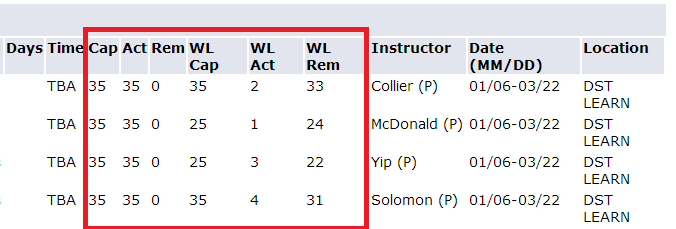
You can view the course number, course title, credit amount, instructor name, and so on. Let’s take a closer look at the seat and waitlist capacity of classes:- CAP: Capacity of the class. The Economics classes in our example can have 35 students.
- ACT: Shows how many seats are taken.
- REM: Shows the remaining seats available in the class.
- WL CAP: The waitlist capacity is the number of students who can be on the waitlist for that class.
- WL ACT: The number of people that are on the waitlist.
- WL REM: The remaining space left on the waitlist of the class. If this is zero, you will not be able to register for the class.
-
Register for a class
After deciding on which class(es) you wish to register for, click on the check box to the left of those class(es). Click the Submit button to register.
Note: After the term starts, you will not be able to register for the course or add yourself to the waitlist. You will need to contact the instructor for an override after the first day of the term.
Do not forget to attend your class in the first day to be sure you are not dropped for No Show.
