Subscribing to a D2L Class Calendar
Want to see your D2L Brightspace class events in your Google calendar? You can subscribe to a calendar feed for individual or all your courses and see those events along side your personal calendar. Here’s how:
- Access your course on D2L Brightspace
- On the Course Home section find the Calendar widget on the right hand side of the page
- Click the title of the widget (Calendar)
- Click Settings (beneath the top navigation bar).
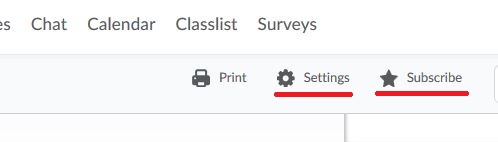
- Ensure the Enable Calendar Feeds is checked then click Save
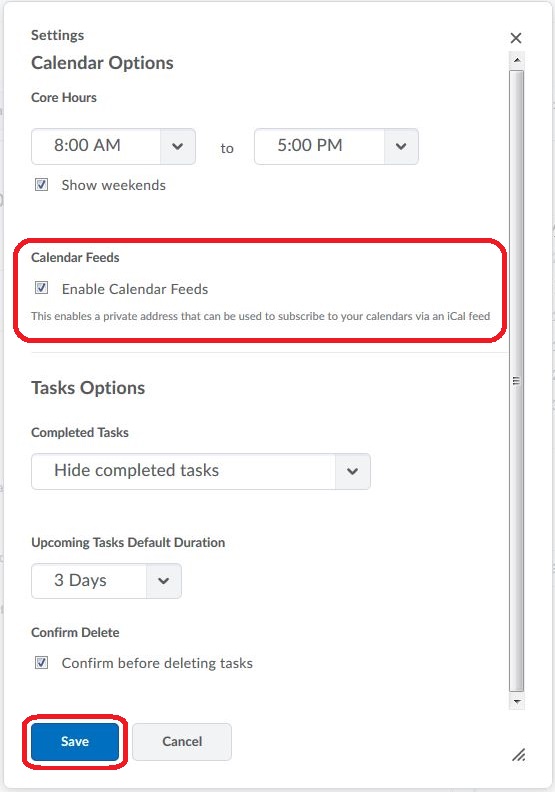
- Click Subscribe (next to Settings) (See first image for location)
- Use the Calendar Subscriptions drop down menu to either select a specific course or select All Calendars and Tasks
- We recommend doing each course individually
- Copy the full URL that is listed below the Calendar Subscriptions drop down menu (See image below)
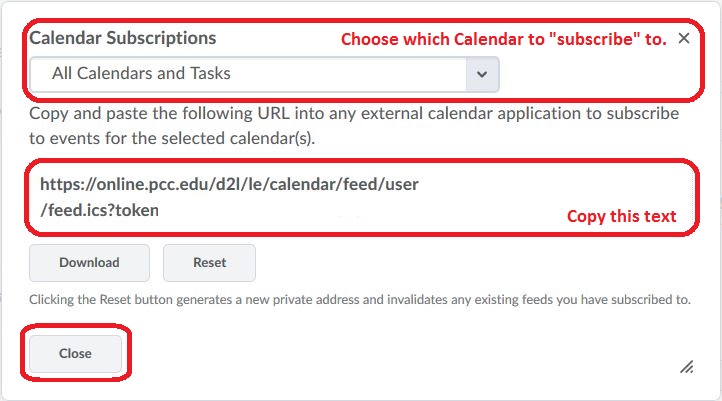
- NOTE: If you have not, now is a good time to use the Authorize your Google Account widget on your D2L Brightspace Home.
- Once Authorized the widget will change to “Access Google Apps” with quick links to your Mail/Upcoming Events (Calendar)/Google Drive. This process will not work until you give D2L Brightspace authorization.
- Open your PCC Google Calendar
- Access your PCC Email address (google.pcc.edu)
- Click the Apps button (upper right hand corner – 3×3 square made of squares)
- Click Calendar
- Click the Down arrow next to Other Calendars (Left-hand side)
- Select Add by URL
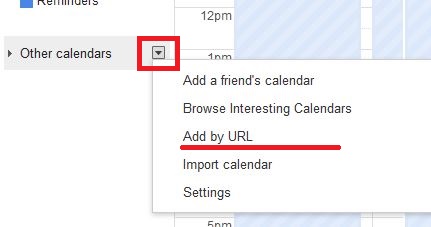
- Paste in the URL that you got from D2L Brightspace previously (step 8)
- Click Add Calendar
