Viewing Previous Quiz Attempts
If you have taken a quiz within D2L Brightspace then you should be able to access the submission view for that attempt by following these steps:
- Login to D2L Brightspace
- Access your course
- Click the Quizzes area of the course within the Course Navigation bar
- Click the additional actions icon (V) next to the title of the quiz
- Click Submissions
- Click on the attempt you want to view
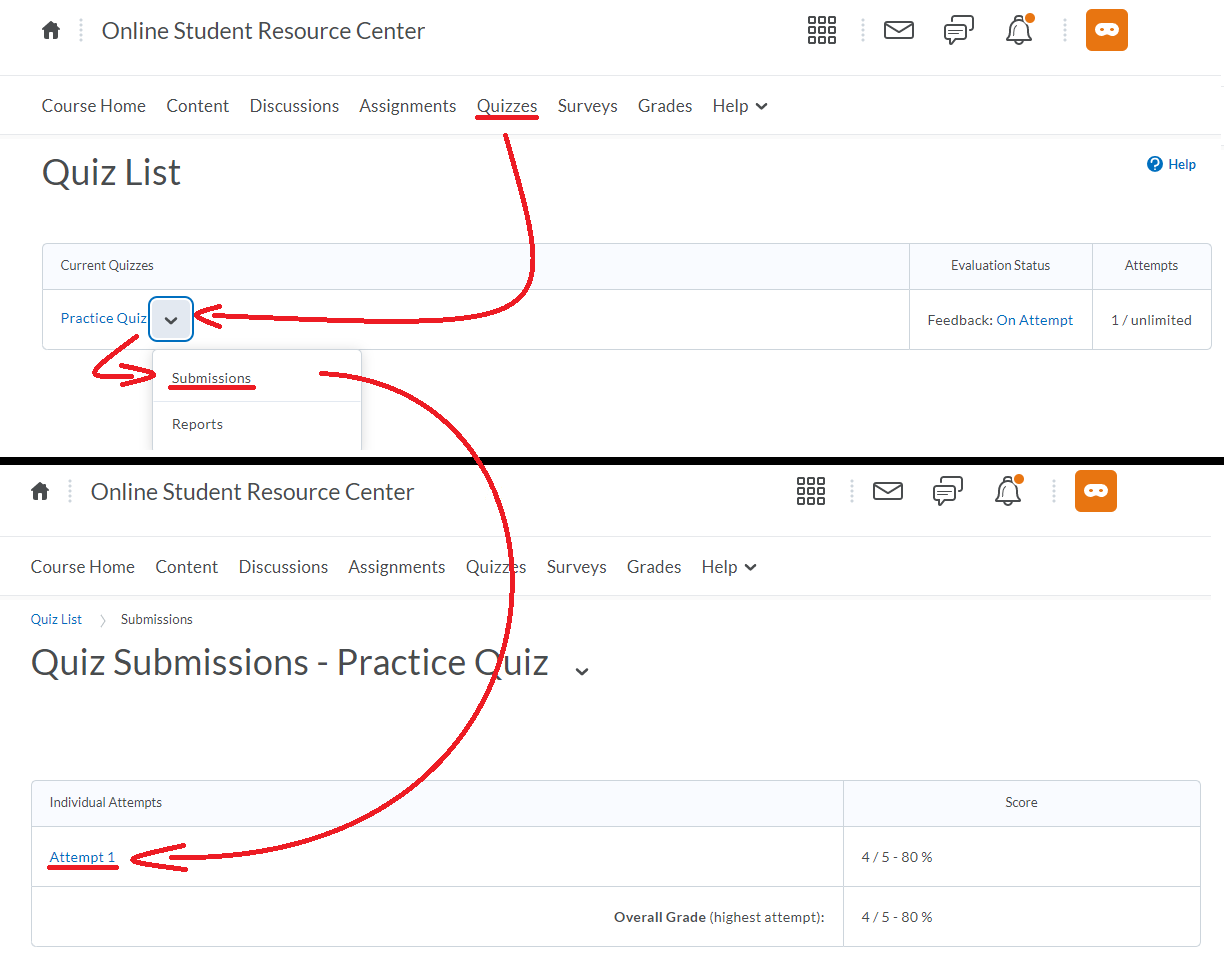
Note: You will only be able to view your attempt after it has been graded in the system. Whether a quiz is automatically graded by D2L Brightspace, or will be manually graded is up to your instructor. Written Response type questions in a quiz (where you type a longer answer) must be manually graded by your instructor, but may show in a submission view with 0 points earned until your instructor grades that specific question in your attempt.
What is shown on the submission view of your attempt is up to how your instructor has the submission view set up. Here is an idea of what types of submission views you may see:
- All questions showing with right and wrong answers indicated
- All questions showing with right and wrong answers NOT indicated
- Only Incorrect questions showing with correct answer NOT indicated
- No questions showing
In the following screenshot you can see an example of a submission view that shows questions that were answered correctly (with a check mark next to the answer given) and incorrectly (with an X next to the answer given, and an arrow pointing at the correct answer):
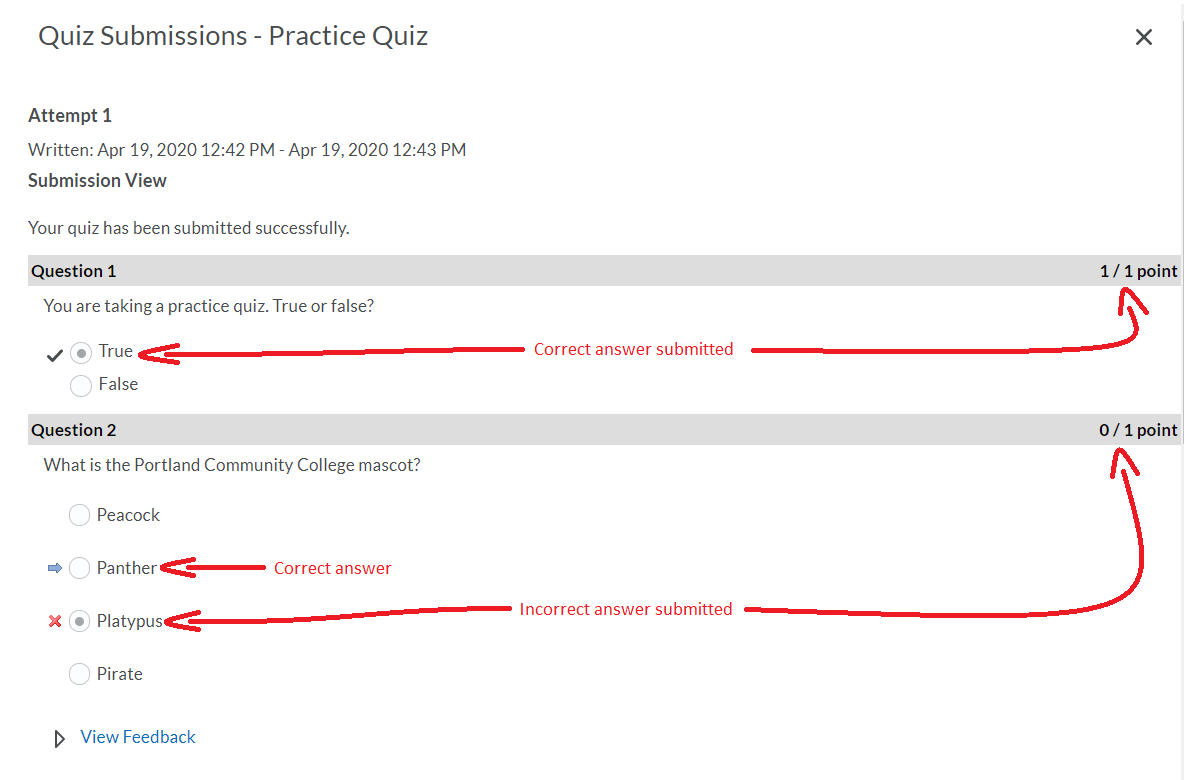
In the above image there is a View Feedback link at the bottom of Question 2. If your instructor has provided feedback on a specific question then you can click the View Feedback link expand that section and read their response:
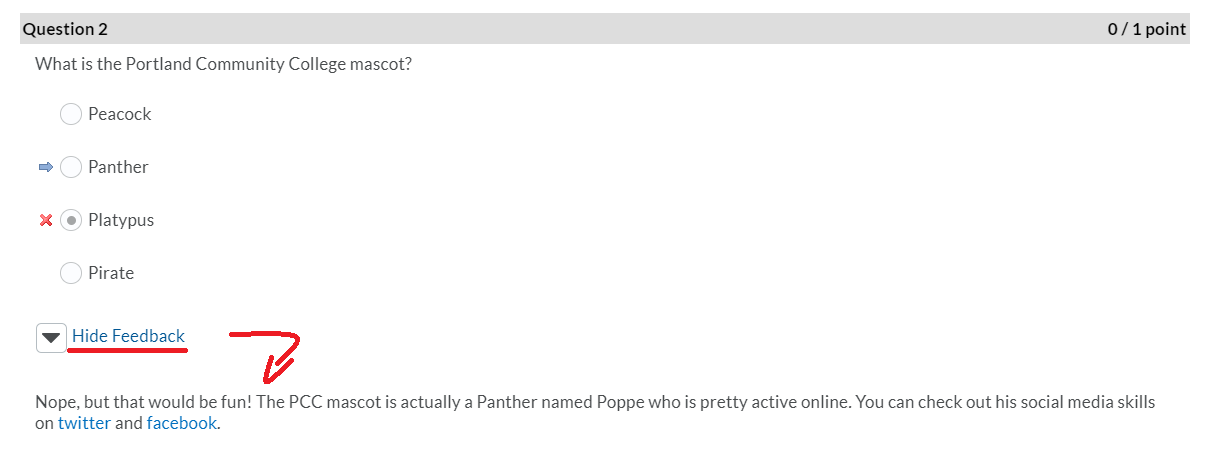
If you are unable to access a submission view for a quiz, or you have concerns about the grade you received for a specific question, then please contact your instructor.
