Adding someone to your course
This is a helpful overall guide to adding someone to your D2L Brightspace course and understanding what role they should be added to your course.
- Who is this for: All Instructors who are using D2L Brightspace
- What is required: A D2L course in which you currently is using
Roles in Brightspace
Before you add someone to your course, you need to understand the different types of roles and choose which one you should use for that person. If you have questions, please contact the Online Faculty Helpdesk (971-722-8227 or dlhelp@pcc.edu).
Adding a Student
Do not attempt to add students to your course! Enrollment is managed through Banner. Adding anyone other than a PCC employee who is conducting official business can be a FERPA violation. If you are crosslisting your courses, enrollment may not be reflected right away. If you see any discrepancy between Banweb Classlist vs. your Brightspace Classlist, or have any questions, contact the Online Faculty Helpdesk.
These are the roles you can add to your course by yourself:
- Faculty Mentor: to add another instructor to help you in the course. It has the same capabilities as a regular instructor in the class.
- Instructional Aide: This can be used for tutors and other instructional aides that are embedded in courses to support students. The role is similar to a student but cannot see grades.
- Guest Instructor: to add another faculty member in your course to view content and such, have limited interaction via discussion, but not modify anything. It’s a way to invite other faculty to be guest-lecturer or to review and evaluate the course without making any changes. This role can see the hidden content. It should not be used for substitute or faculty co-teaching the course.
- Librarian: Almost identical to the Guest instructor role. Allows instructors to add a librarian to their course (like taking a class to the library to meet the subject area librarians for research help). Librarian role can access classlist, email students, view content, view assignments, and view and participate in discussions. A librarian cannot access past/future/inactive courses, access quizzes/groups/grades or files area, or make changes to content. This role has been approved by the Registrar so long as the instructor is the one adding/requesting that the librarian be added.
- Instructor Copy Course Content: add another faculty member to your course to copy content but not make any changes. They can’t see student grades. Can view quiz set up, configuration, and list of questions.
- DAS: This is for staff from the Accessible Ed & Disability Resources Department who need to be enrolled in the class and is working with a student with an accommodation. Users enrolled with the DAS role will not show up in the classist, please contact the Online Faculty Helpdesk x8227 to verify enrollment.
- Advisor: This is a role created to support the embedded advisors who are attached to Oregon Promise CG100 courses for fall. This allows assigned/embedded advisors to access the online CG100 students in discussions, view student progress, and see grades. This is a limited role for now (~10 people using it initially) but could see greater adoption in the future.
Other roles you can add by contacting the Online Faculty Helpdesk x8227:
- Observer: This role is for Deans/Chairs/Instructors who want to observe a course for evaluation, see what a course is like, and can interact with the course.
How to add someone to your course
Requirement: you need to have their PCC username
- Log in to D2L Brightspace and go to your course
- Click on Classlist from the navbar
- Click Add Participants button and select Add existing users
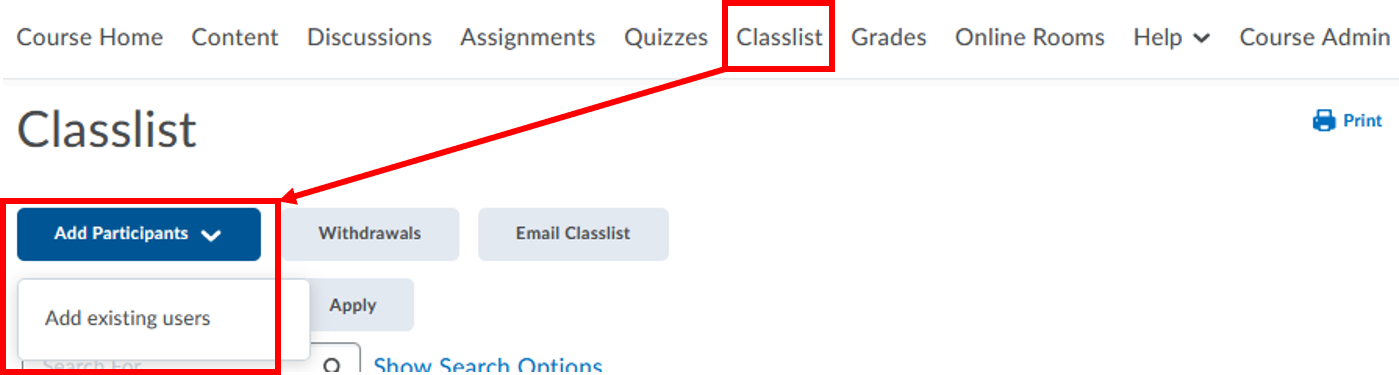
- Enter the PCC username on the Search For… textbox below Add Existing Users and click the Search button (magnifying glass)
- You should see your search results below. Check the box next to the correct username and choose the role from the Select a Role drop-down options
- Click Enroll Selected Users button
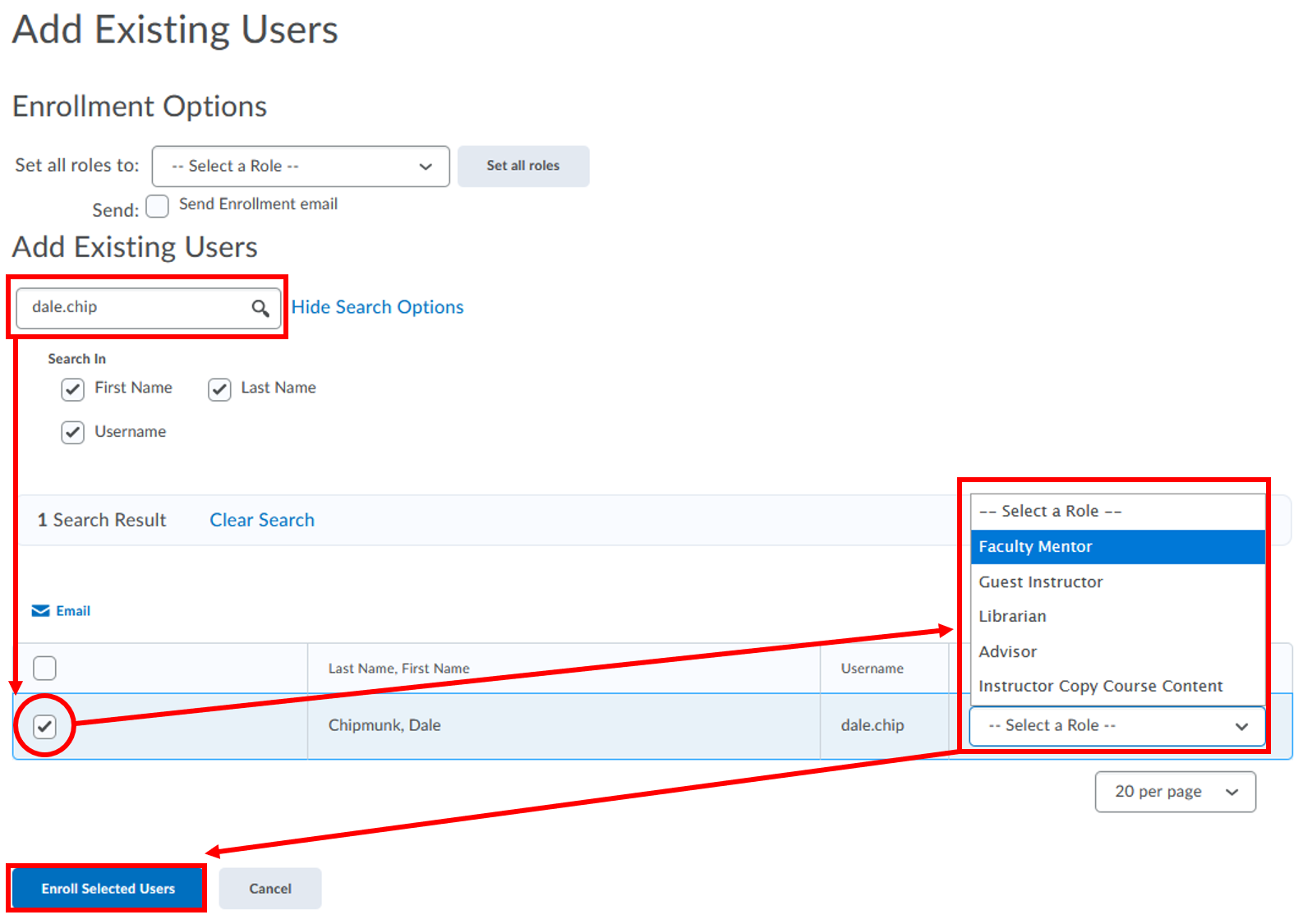
- Click the Done button to confirm the enrollment. You can also choose to Add More Participants button if you have additional people to add to your course.
Video tutorial on how to add someone as Instructor Copy Course.
How to remove or change the role of someone in your course
You can’t un-enroll someone from your course nor change the role of someone in your course. Please contact the Online Faculty Helpdesk (971-722-8227 or dlhelp@pcc.edu).
