How to Copy a Schedule to Multiple Days
When you click on the  button it takes you to this screen:
button it takes you to this screen: 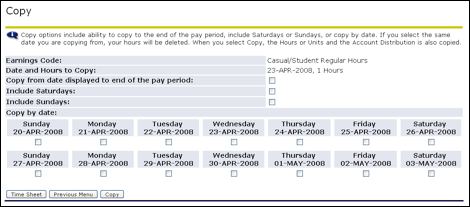
To pick specific days to copy to, “check” the box below each day you want to copy your previously specified hours to. 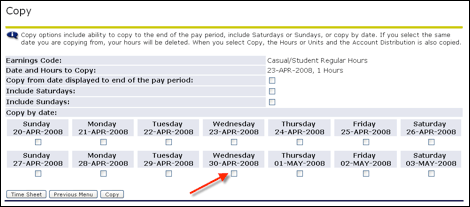
To copy to every standard Monday thru Friday work day, click the “Copy from date displayed to end of pay period” box. 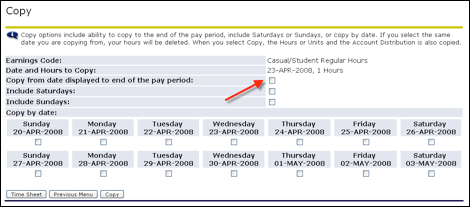
To include Saturdays, “check” the box next to “Include Saturdays” 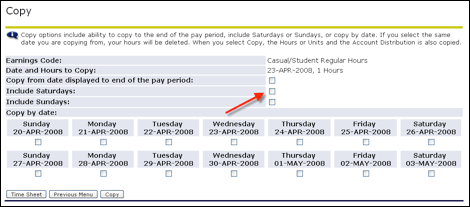
To include Sundays, “check” the box next to “Include Sundays” 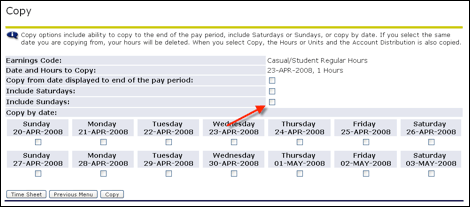
Once all the correct boxes have been checked, click on the  button.
button.
Look for the message at the top to confirm the Copy is successful. 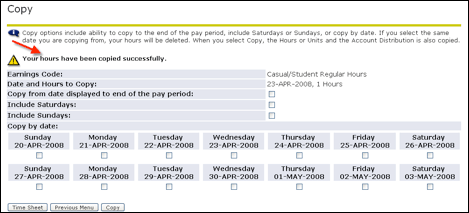
Click the  button to return to the time sheet and confirm that the hours you have entered are correct.
button to return to the time sheet and confirm that the hours you have entered are correct.
