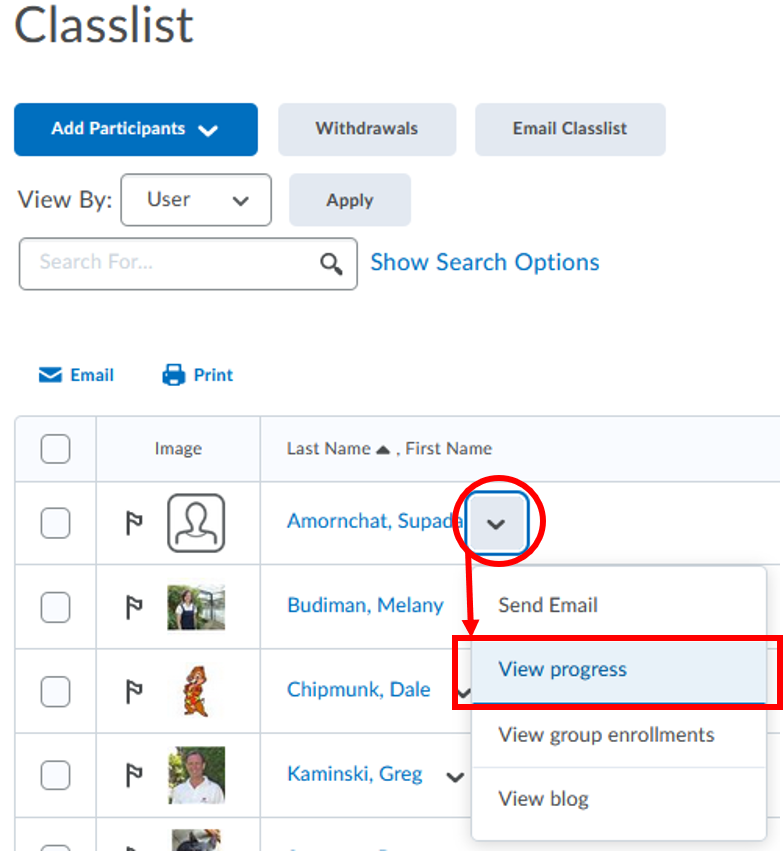Using the Classlist
Use the Classlist to view who is enrolled in your course, send email messages or instant messages, view when they last accessed your class, see who has withdrawn from your class, and view their class progress.
- Who is this for: All Instructors who are using D2L Brightspace
- What is required: A D2L course in which you currently is using
Classlist
- Go to your Brightspace class
- Click Classlist from the navbar
Watch video tutorial of the Classlist tool
What can you do inside the Classlist?
Option 1: See last access date/time of a user
In the Classlist where you see a list of users who have access to your class, under the column Last Accessed, you will see date & time when that user last accessed your course. If you see a blank field, means that user never accessed your class at all.
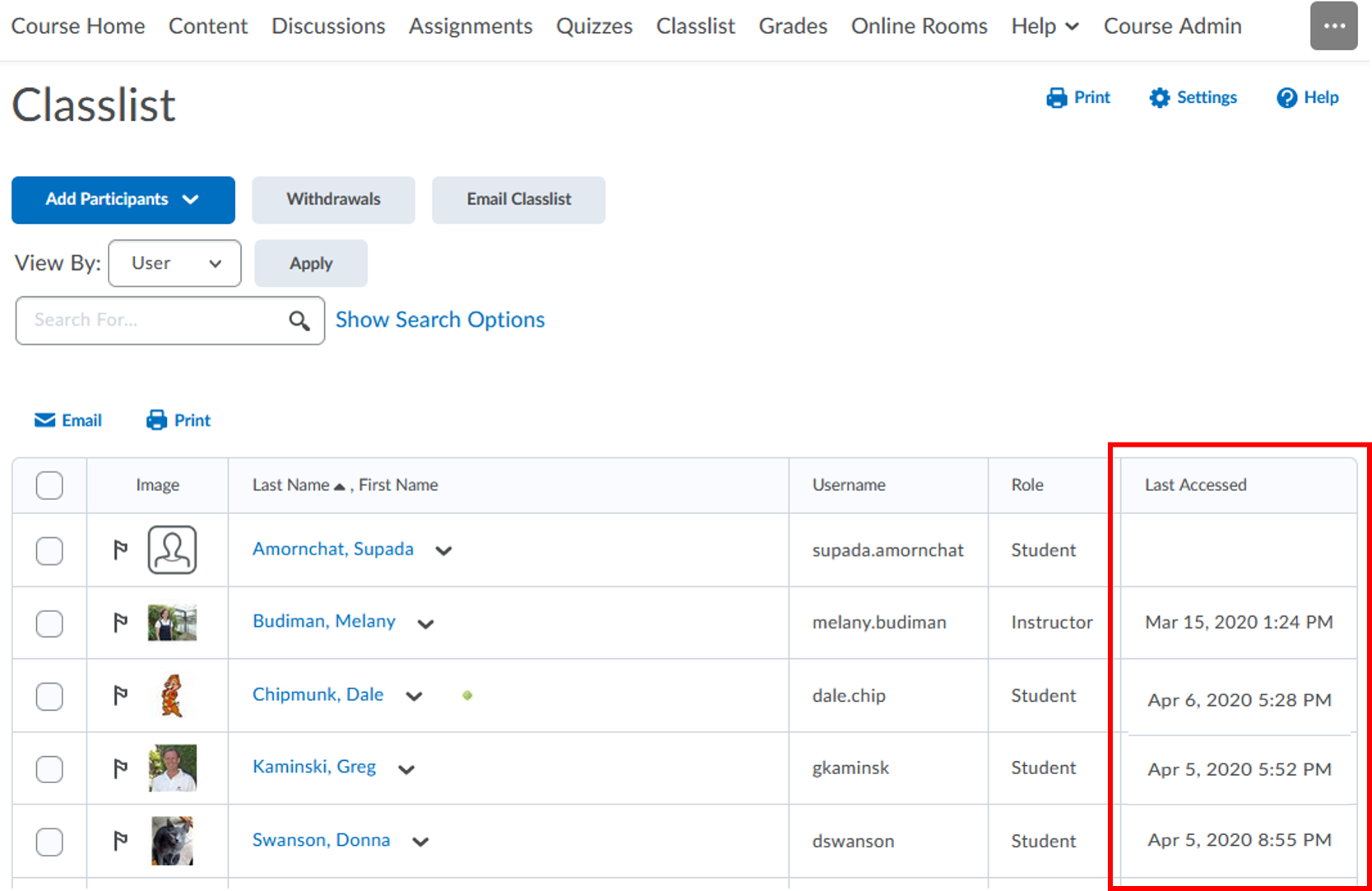
Option 2: Sending an email to your class
Sending an email from the Classlist will provide a copy of the email in the Sent label of your MyPCC email, only if you send email to all users or include yourself in the email recipient. There’s no auto save inside Brightspace, so if you’re going to write a long message, use MS Word or Google Doc and copy-paste the text into the email message.
- Follow this tutorial to learn how to learn how to send email to all users in the Classlist
- To send an email to an individual, just click on their name from the Classlist.
- To send an email to a few people, check the box next to their names and click the Email link. You may want to include yourself.
Option 3: View who has dropped from your class
In the Classlist where you see a list of users who have access to your class, click Withdrawals button to see the list of users who have withdrawn from your class and when they did it.

Option 4: View a student’s Class Progress
In the Classlist where you see a list of users who have access to your class, click the action menu next to the user’s name and choose View progress.
- Watch a video tutorial on how to use and modify User Progress
- Watch a video tutorial on how to understand and modify Class Progress