Using a rubric to grade an assignment or a discussion
Once you have created a rubric and linked it to a discussion or an assignment, it is easy to complete and have the grade transferred to the grade book.
- Who is this for: Instructors
- What is required: A D2L Brightspace course in which you have created one or more rubrics to use with an assignment or a discussion
Important
You must choose a grade for each criteria and level inside the rubric when grading a student and make sure they’re all checked. You can still adjust the score and add feedback. Otherwise your students can only see their score, but not the graded rubric and your feedback that you post under each criteria. If you missed choosing a criteria, you will be prompted with a message “Not all rubric criteria have been scored, Publish anyway?” You can choose between Publish or Cancel. If you choose to click Publish, your students will see only the score but not the graded rubric.
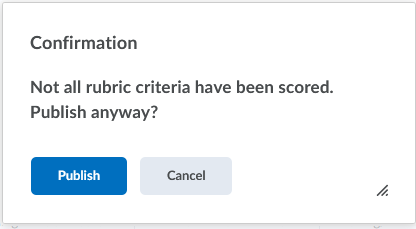
What can you do with the rubric?
- After clicking on each criteria, you can still adjust the rubric point
- You can add feedback below each criteria
- You can click Clear Override to reset the score
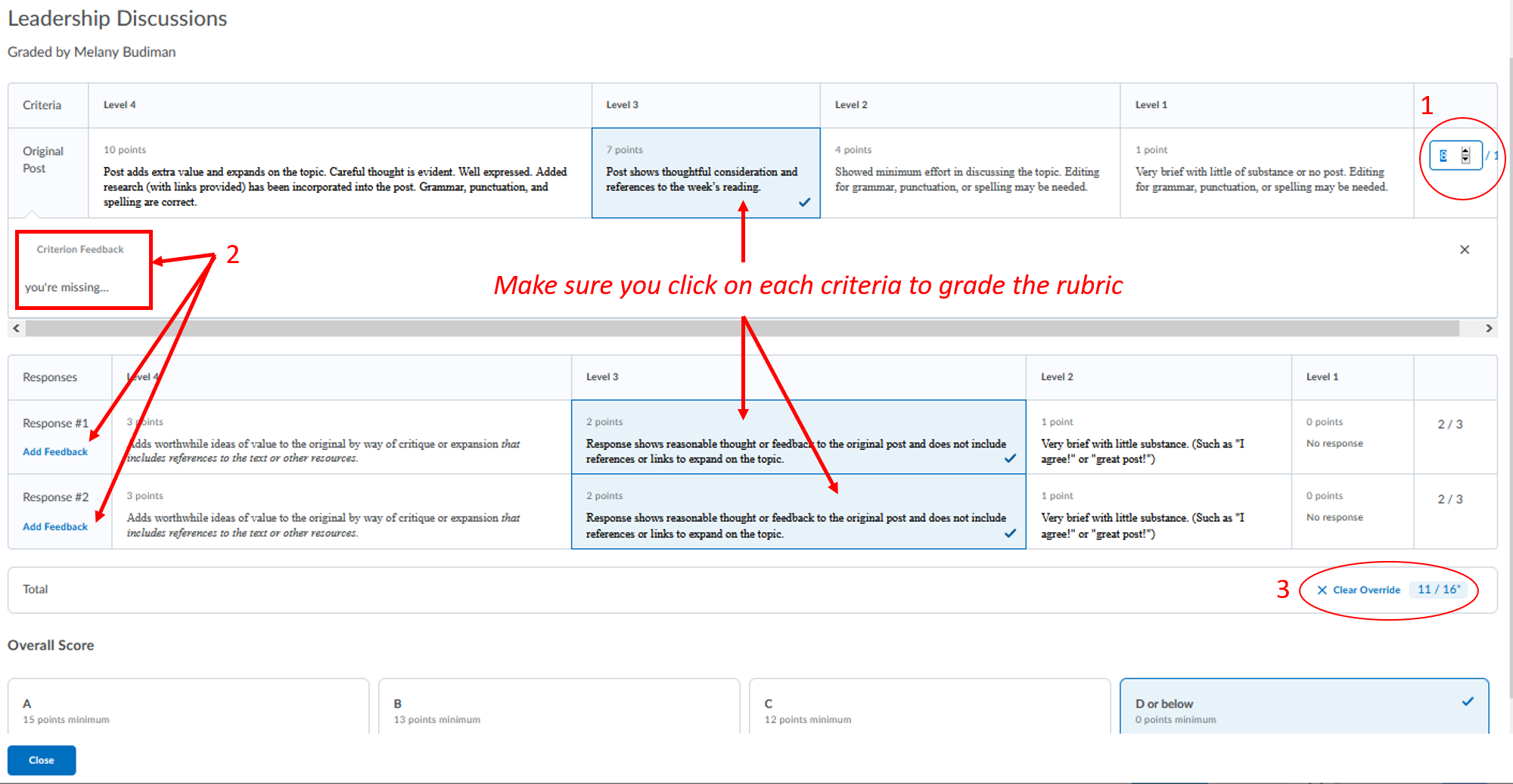
For an assignment, click the Close button when you’re done using the rubric and the grade will automatically be transferred.to the score inside the assignment. You can write additional feedback and click the Update button to save the graded assignment for that student.
Different ways of grading an assignment:
- Follow Option 1 to use rubric to grade an assignment
- Add annotations to student submissions in D2L Assignments
- Leave an audio or video recording in the feedback area using Video Note
For a discussion, after you’re done using the rubric, you can write more comment in the general feedback area, then click the Update button to save the graded rubric in the discussion. You can read students’ post and reply thread on the same page.
Different ways of grading a discussion:
- Follow Option 2 to use rubric to grade a discussion
- Leave an audio or video recording in the feedback area using Video Note
Option 1: Grading assignments using a rubric
- Watch the video tutorial on grade submissions in the Assignments
- View the D2L documentation: Add feedback and evaluations to assignments
Option 2: Grading discussions using a rubric
- Watch these video tutorial on: assessing from the discussion topic or assessing from within the thread discussion
- View the D2L documentation: Grading discussion topics
Student view of Feedback
See a student’s view of feedback and rubrics.
