Accessible Template in Microsoft Word
Below are instructions on how to format the heading styles in your documents, so they are the color, font and size you want, every time you create a new document.
In Microsoft Word 2016 for Windows or Mac
- Create your document.
- Apply Heading Styles to the headings in your document.
- Adjust the color, font and size to your taste. (Arial, Helvetica, Times New Roman, Verdana, 12 pt or larger are recommended for accessibility)
- If you want to maintain a style throughout the document, right click on the style in the style ribbon and choose “Update Heading 1 (or whatever style it is you are changing) to Match Selection”
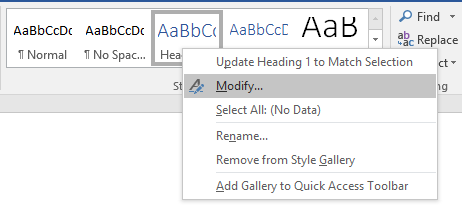
- If you want to make this your default style for future documents, right click on the style in the style ribbon that you want to change, and choose “Modify…”
- Then in the Modify Style window, choose “New documents based on this template”
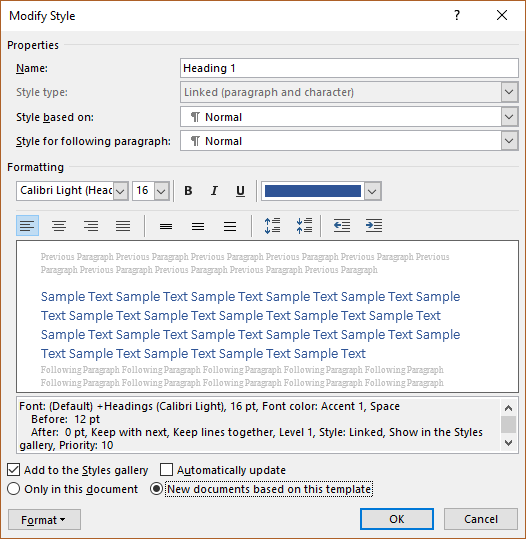
- Click OK.
