Hypothes.is
Hypothesis is an interactive social annotation tool that allows for markups on readings for a class. Engage deeper with readings by creating meaningful annotations, highlighting important points, or collaborating and responding to other students.
Create an annotation
- To create an annotation, select a small amount of text and then select the Annotate button
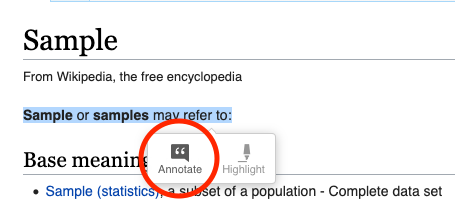
- Write your annotation inside the textbox on the sidebar. Formatting is available and includes basic formatting (bold, underline, italic, hyperlinking, ordered and unordered lists) and rich content (images/gifs, LaTeX equations). Click Post to [your course name] button.
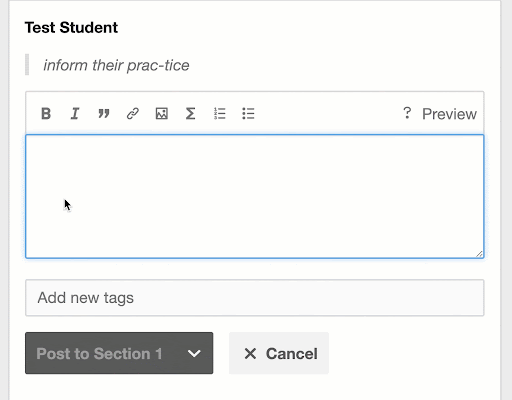
Replying to other annotation
Annotations and comments that other students have made will be listed in your sidebar.
- To reply to another annotation, click the Reply button below the annotation of the person you want to reply to.
- Write your annotation reply inside the textbox on the sidebar and click Post to [your course name] button.
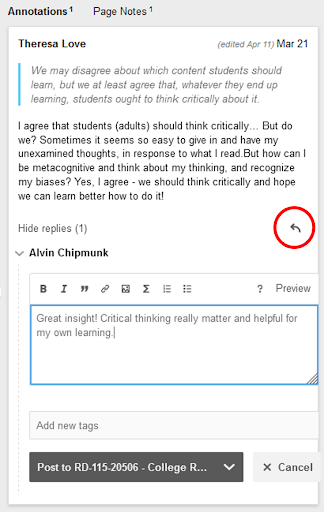
Visual language
| Icon | Description | Icon | Description |
|---|---|---|---|
| Hide/display Help guide | Hide/display the sidebar | ||
| Search for a keyword or name of another annotator | Turn annotations on/off | ||
| Reply to an annotation | Edit or delete your annotation or reply | ||
| Formatting inside the textbox (bold, italic, quote, link) | Formatting inside the textbox (image, LaTeX equations, numbered list, bulleted list) |
FAQ
I can see the text, but can’t highlight or annotate it
Inform your instructor immediately. There may be an issue with the file.
I can’t see other people’s annotations
Try all of these before contacting your instructor or ITS:
- Make sure you are posting to the correct section or group you are assigned to.
- Update available annotations by clicking this red button if you see it on the sidebar:
- Use a different web browser that is up to date.
If you have tried all the above and are still experiencing issues, contact your instructor and provide screenshots.
My instructor/others cannot see my annotations
Make sure that you are clicking “Post to” to make sure your annotations are saved to the appropriate class/section/group. If you post to “Only Me,” the annotations are only visible to you.
Additional resources
- Adding Links, Images, and Videos to your annotations
- Using Tags tutorial (links to actual Google Slides)
- Annotation Tips for Students
- An Illustrated Taxonomy of Annotation Types
Help
- How to use the hypothesis annotation tool guide
- Need help using the hypothesis tool, please contact the Student Helpdesk, shd@pcc.edu, 971-722-8222
