Content/Discussions/Assignments – Access Restrictions
What are Access Restrictions within the D2L Brightspace system?
Instructors can apply rules to control when an item within the course is visible or can opened. There are three main types of restrictions that instructor can set:
- Date Restriction: A time, or range of time, when an item within a course is accessible
- Availability Restriction: A time, or range of time, when an item within a course is visible
- Conditional Restriction: A set of instructions that must be completed before an item within the course is visible
Date Restrictions
Date Restrictions block access to an item based on a specific Start Date, End Date or Date Range.
Content
The following example of the Content area shows what it looks like when a “Start Date” Date Restriction is set:
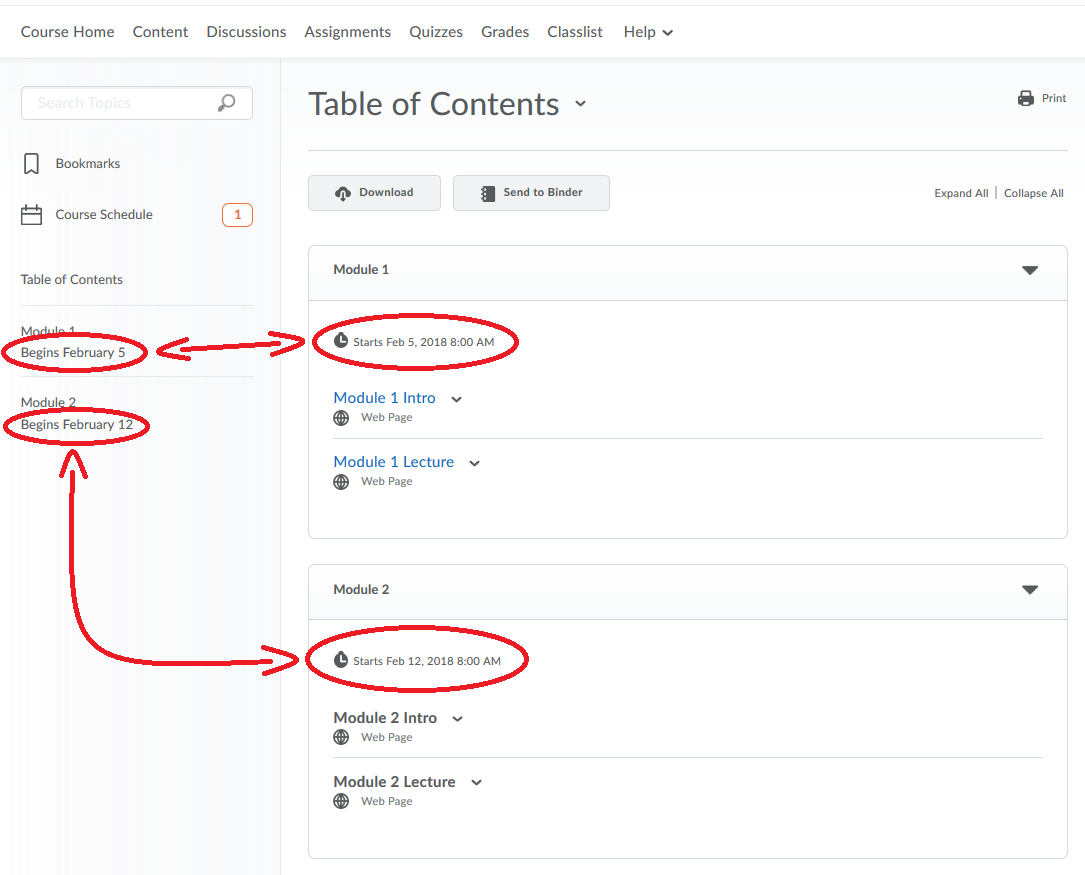
If an instructor sets a Start Date for a Content module or item then students will have access to that module or item anytime after the set date. Look under the title of the module or item within the Content area of the course to view whether a Date Restriction is set.
In the example above we are viewing the Content area of Module 1 and Module 2 between February 5th, 2018 and February 12, 2018(this “viewing date” will be used in all further examples). Module 1 states that it “Starts February 5th, 2018 at 8:00AM” and has active links to “Module 1 Intro” and “Module 1 Lecture”. Module 2 states that it “Starts February 12th, 2018 at 8:00AM”, and does not have active links to any pages in that module.
Quizzes
The next example looks at the Quizzes area of this course to see what a set “End Date” Date Restriction would look like:
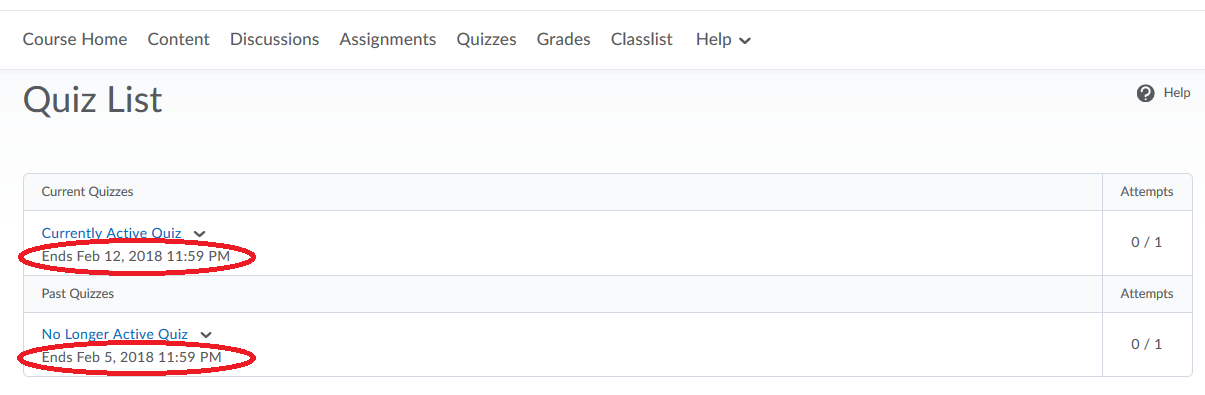
The Quizzes area sorts the page based on any Date Range Restrictions that may be set.
In the example above, “Currently Active Quiz” has a set End Date of “February 12th, 2018 at 11:59PM”. Since we are viewing this page prior to the End Date in this example the quiz shows up within the Current Quizzes area. The example above also shows the “No Longer Active Quiz” has a set End Date of “February 5th, 2018 at 11:59PM”. Since the End Date has passed in this example, it is currently located within the “Past Quizzes” section of the page.
Unlike the Content example in the previous section, you can still click on the title of each quiz to see general details about the quiz itself (estimated time, number of attempts, etc.). The ability to start an attempt of a quiz would only show for those listed in the “Current Quizzes” section.
Discussion
The next example shows a Date Range set to a Discussion topic, rather than only a Start or End Date: 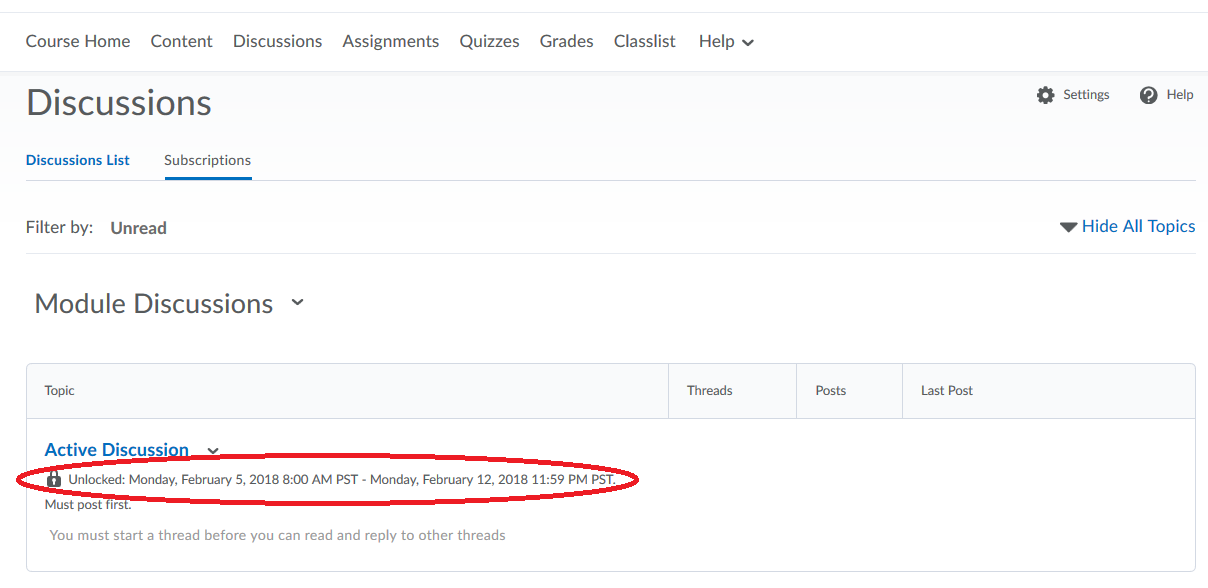 In this example you can see the Date Range listed below the title of the “Active Discussion” topic as, “Unlocked: Monday, February 5, 2018 8:00 AM PST – Monday, February 12, 2018 11:59 PM PST”. This means that you would only able to add Threads and Replies to this topic between those dates. When accessing the topic before, or after, the set Date Range you would only be able to view the Discussion topic.
In this example you can see the Date Range listed below the title of the “Active Discussion” topic as, “Unlocked: Monday, February 5, 2018 8:00 AM PST – Monday, February 12, 2018 11:59 PM PST”. This means that you would only able to add Threads and Replies to this topic between those dates. When accessing the topic before, or after, the set Date Range you would only be able to view the Discussion topic.
Assignments
The final section of this course will look at the Assignments area: 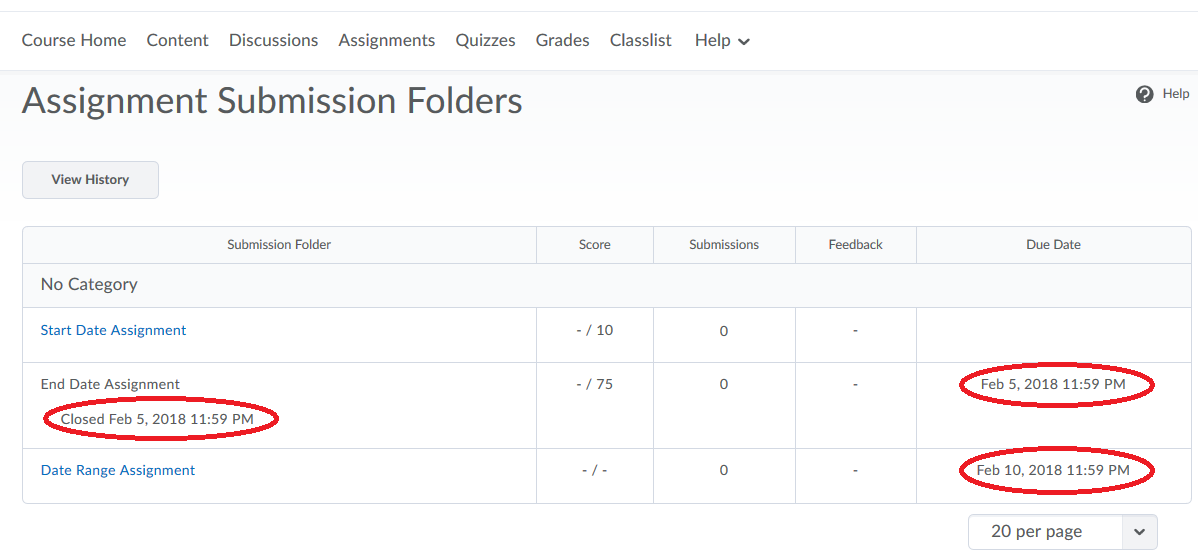 Assignment folders can have the same types of restrictions set as other sections. What we can see in this example is an End Date has passed for the End Date Assignment, and a new section titled Due Date for both the End Date and Date Range Assignments. The Due Date will usually be the same as the End Date, as it is for the End Date Assignment, but it’s worth noting that these dates can be different. This difference is more clearly visible in the Content area:
Assignment folders can have the same types of restrictions set as other sections. What we can see in this example is an End Date has passed for the End Date Assignment, and a new section titled Due Date for both the End Date and Date Range Assignments. The Due Date will usually be the same as the End Date, as it is for the End Date Assignment, but it’s worth noting that these dates can be different. This difference is more clearly visible in the Content area: 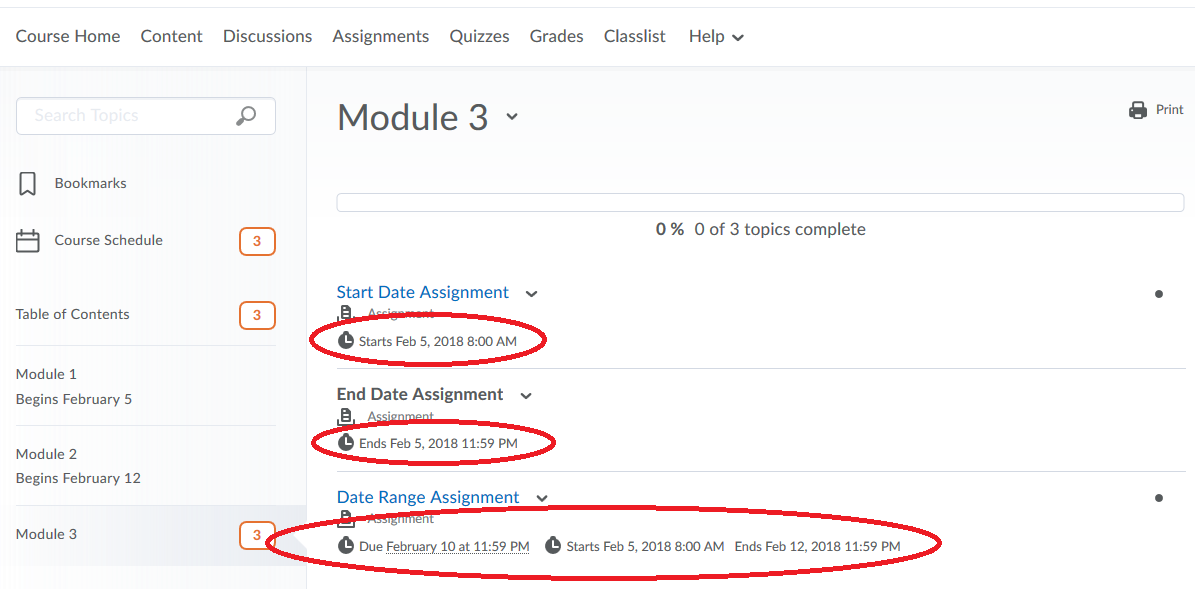 In this example, the Start and End Dates set for each Assignment folder are visible. Additionally, the Due Date and End Date for the “Date Range Assignment” folder are also visible. Note that the Due Date (February 10 at 11:59 PM) and End Date (February 12, 2018 11:59 PM) for the “Date Range Assignment” folder are different. A student would still be able to submit a file after the Due Date, but the file submitted would tagged as late. Check with your instructor or, the course Syllabus, to see whether there is any penalty for late work.
In this example, the Start and End Dates set for each Assignment folder are visible. Additionally, the Due Date and End Date for the “Date Range Assignment” folder are also visible. Note that the Due Date (February 10 at 11:59 PM) and End Date (February 12, 2018 11:59 PM) for the “Date Range Assignment” folder are different. A student would still be able to submit a file after the Due Date, but the file submitted would tagged as late. Check with your instructor or, the course Syllabus, to see whether there is any penalty for late work.
Availability Restriction
Availability Restrictions determine whether an item is visible within the course. Instead of blocking access, like the Date Restriction, an item is instead hidden from view.
The following example expands on the Discussions area Date Restriction. This example shows what you can see from the Instructor side and the Student side:
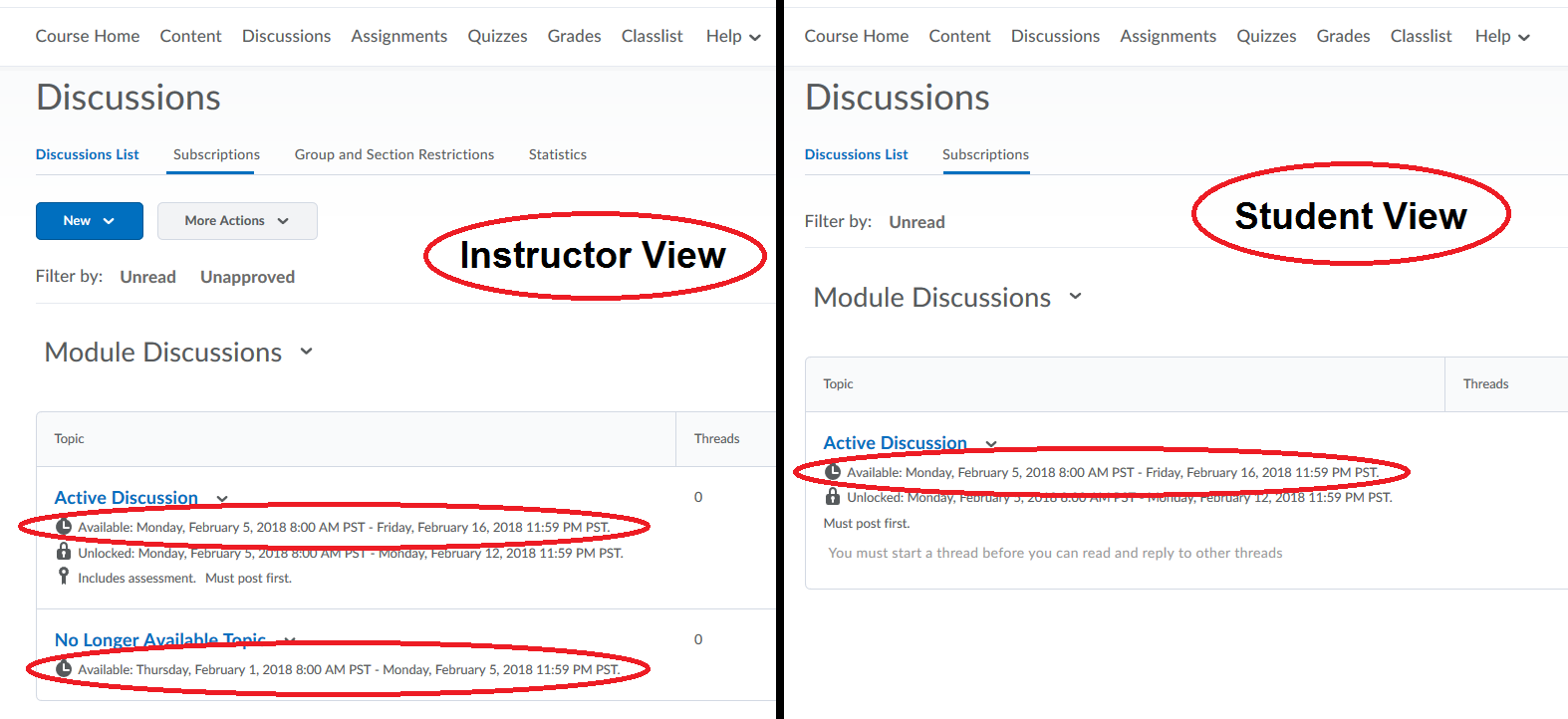
You can see that on the Instructor side of the image there are two Discussion topics showing, each with a new “Available” Date Range set. On the Student side we can see that there is only one topic shown – “Active Topic”. In this example it is after the date range for the “No Longer Available Topic” (Thursday, February 1, 2018 8:00 AM PST – Monday, February 5, 2018 11:59 PM PST), so we do not see it listed on the Student side.
The Content, Assignments, and Quizzes areas of a course work the same as how a Date Range Restrictions are set and viewed.
Conditional Restrictions
Items with a Conditional Restriction will not be visible within the course until you complete a set of instructions the instructor has applied to the item. Here are some example instructions they can set:
- Complete an attempt of a Quiz
- Achieve a certain grade on a specific Quiz
- View the syllabus and course calendar within the course
- Create a thread within a Discussion topic
Your instructor should make it clear if there is any sort of Conditional Restriction on items within a course.
Special Access
For every rule there is an exception, at least for Assignments and Quizzes. If you need access to an item outside of its set restriction, or require specific accommodations, then be sure to contact your instructor.
