Kahoot! Pilot
![]()
Overview
The Learning Technologies and Innovation department has launched a pilot of a new instructional tool for course polling, starting in Fall 2023. Participation in the pilot is open to faculty interested in using Kahoot!. The goal of the pilot is to gather valuable feedback from faculty members like you. You can sign up for the instructional technology pilot by filling out the form below. If licenses are available, one will be assigned to you for the entire year.
Kahoot! Pilot Participation Request Form and User Agreement
Note: Completing this form does not guarantee receiving a license; licenses will be allocated depending on availability. Recommended for synchronous classes only
What is Kahoot!?
Kahoot! is an interactive learning tool that lets users create and play engaging quiz games and surveys. It is commonly used in educational settings to make learning more interactive and fun. Players participate by answering questions on their devices, earning points based on accuracy and speed, and fostering a competitive and engaging learning environment.
![]()
How Does Kahoot! Work?
Kahoot! activities make learning engaging and enjoyable, transforming traditional quizzes into a dynamic experience for students.
To get started with Kahoot!, follow the steps below:
- Complete the Pilot Agreement to receive your Kahoot! Account access via email. Once you receive the email invitation, click on the green “Join” link to complete the registration process and access the Kahoot! Portal.
- Sign up for Kahoot! Account. Once you accept the invitation, you will be taken to the page below. Please DO NOT sign on with your PCC Gmail Account. Instead, use the “Sign up” link at the bottom of the option, as shown in the screenshot below:
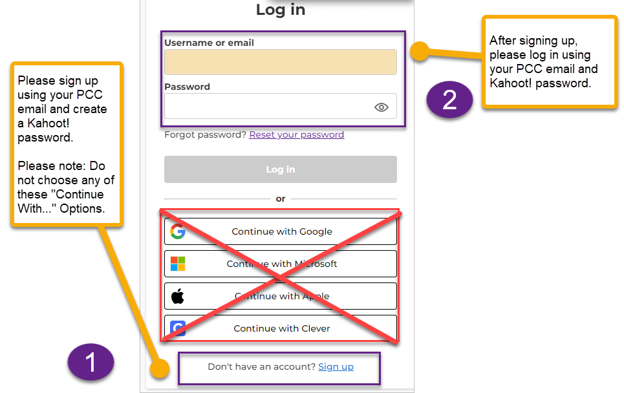
- Access your Kahoot! Account:
- Once registered, instructors can start creating their own Kahoot! or use pre-existing ones.
- Create a Kahoot!:
- Instructors can create Kahoot! by adding questions, answer choices, and media elements like images or videos. They can choose the format of the quiz, such as multiple-choice questions, true/false, or surveys.
- Launch the Kahoot!:
- Once the Kahoot! is ready, the instructor can launch it in a live session. Students can participate using their smartphones, tablets, or computers. They go to the Kahoot! website or use the mobile app and enter a game PIN provided by the instructor.
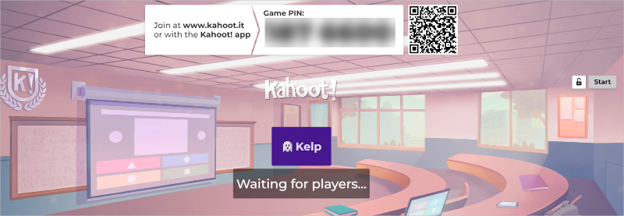
- Once the Kahoot! is ready, the instructor can launch it in a live session. Students can participate using their smartphones, tablets, or computers. They go to the Kahoot! website or use the mobile app and enter a game PIN provided by the instructor.
Benefits of Using Kahoot!
Using Kahoot! in learning offers several benefits for both students and instructors. For students, Kahoot! provides an engaging and interactive learning experience. The game-like format makes learning fun, fostering increased participation and motivation. Additionally, Kahoot! allows students to receive instant feedback on their performance, reinforcing their understanding of the material.
For instructors, Kahoot! serves as a valuable tool for assessing student comprehension in real time. The platform’s analytics enable instructors to identify areas of strength and weakness, allowing for targeted instruction. Kahoot! also promotes active learning and collaboration, enhancing student-teacher interaction. Overall, the platform supports a dynamic and effective teaching environment, making the learning process more enjoyable and impactful for both students and instructors.
What’s Next
- Game Dynamics:
- The Kahoot! is displayed on the main screen, and questions are presented one at a time. Students choose their answers within a time limit. Points are awarded for correct and quick responses, adding a competitive and engaging element.
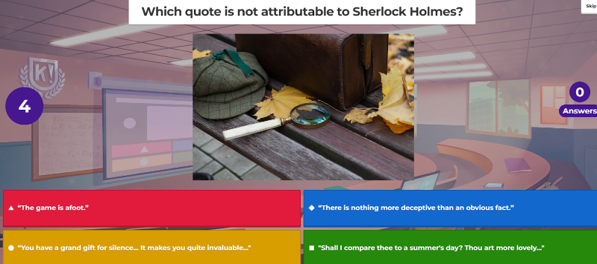
- The Kahoot! is displayed on the main screen, and questions are presented one at a time. Students choose their answers within a time limit. Points are awarded for correct and quick responses, adding a competitive and engaging element.
- Leaderboard:
- After each question, a leaderboard is displayed, showing the top-scoring participants. This adds a competitive aspect to the learning experience.
- Review and Feedback:
- After the game, instructors can review the results and discuss the correct answers. This allows for immediate feedback and reinforces learning objectives
- Reports and Analytics:
- Kahoot! provides reports and analytics on student performance, allowing instructors to track progress, identify areas of strength and weakness, and tailor their instruction accordingly.
- Asynchronous and Student-Paced Learning:
- Instructors can also assign Kahoot! challenges as homework or for self-paced learning. In this mode, students can complete the quizzes on their own time. Please note that at this time, we are not recommending Kahoot! for continuous use in online/asynchronous courses. Using Kahoot! in asynchronous courses requires creating and embedding a new Kahoot! each time the course runs.

How to create an Asynchronous Kahoot!
- Accessibility Features:
- Text is scalable using your browser’s zoom in/out feature to at least 200%
- The question field can be used as an alt-text field if using media
- You have freedom to embed YouTube media that meets your needs for captions and audio descriptions
- Sound/music is mutable using your browser’s “mute tab” feature
- Kahoot! services are navigable using alt, enter, and space bar keys
- Common screen readers on teaching devices will read questions and answers aloud
- Common screen readers on student devices will read matching answer numbers aloud
- Integration with Zoom:
- Kahoot! Integrates with Zoom and can be launched from inside a Zoom meeting directly. If you would like to integrate Kahoot into Zoom, email dlhelp@pcc.edu to request the Kahoot integration.
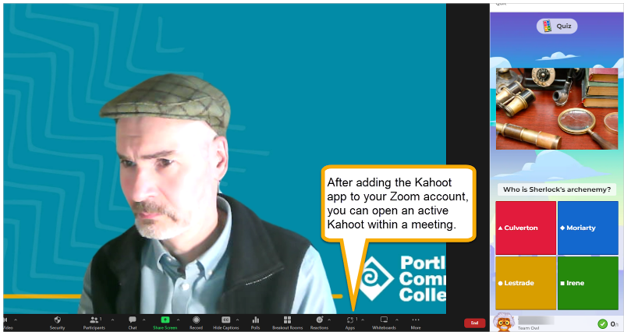
- Kahoot! Integrates with Zoom and can be launched from inside a Zoom meeting directly. If you would like to integrate Kahoot into Zoom, email dlhelp@pcc.edu to request the Kahoot integration.
Resources for Faculty
Kahoot! offers a wealth of resources to enhance the learning experience for both educators and students. Instructors can access a vast library of pre-made Kahoot! and games on various subjects, saving time in lesson planning and ensuring quality content. See the links below for additional information on creating and using Kahoot! In your course.
Training
We have a Kahoot trainer presenting with us.
Other webinars:
- Kahoot! Engaging lectures and webinars powered by AI 4/19/2024 This 30-minute webinar addresses the following: generating content with AI, uploading and integrating PowerPoint slides, and learning prompts to create kahoots.
Support
For questions and assistance regarding this pilot, please contact Melany Budiman, James Pepe and/or Carolina Rose.
For students who have any issues, please contact your instructor first. If the instructor can’t resolve the issue, they are urged to contact us.
