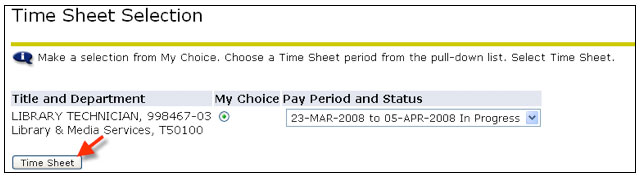Getting Started
1. Log into MyPCC 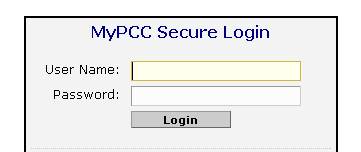 2. Go to the
2. Go to the  Tab. 3. Go to the Employment Details channel and click on Banweb Main Menu
Tab. 3. Go to the Employment Details channel and click on Banweb Main Menu  4. Click on the
4. Click on the 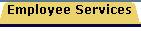 Tab
Tab
5. Click on Time Sheet 
6. You will see a list of available time sheets to complete. 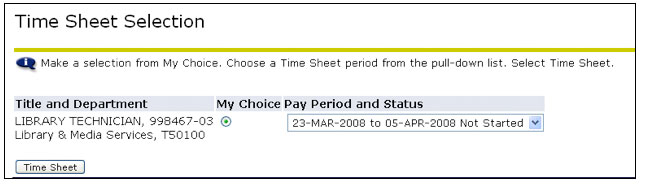 7. Make sure you select the correct time sheet by reviewing the Title and Department information. If you have multiple jobs at the College, then multiple time sheets will be listed, one for each job at the College. Click the “My Choice” radio button associated with the time sheet you wish to complete.
7. Make sure you select the correct time sheet by reviewing the Title and Department information. If you have multiple jobs at the College, then multiple time sheets will be listed, one for each job at the College. Click the “My Choice” radio button associated with the time sheet you wish to complete. 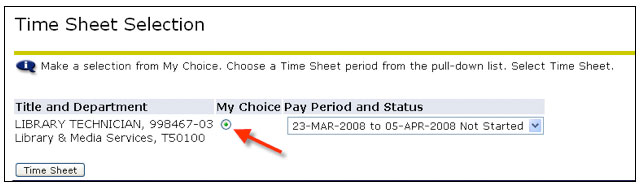 8. Make sure you select the correct pay period by checking the Pay Period and Status information. If you have already started the time sheet, the Status will change from “Not Started” to “In Progress”.
8. Make sure you select the correct pay period by checking the Pay Period and Status information. If you have already started the time sheet, the Status will change from “Not Started” to “In Progress”. 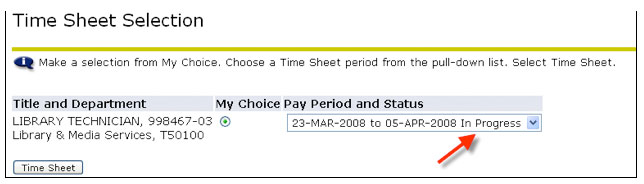 9. When you have selected the correct time sheet and pay period, click the “Time Sheet” button to continue.
9. When you have selected the correct time sheet and pay period, click the “Time Sheet” button to continue.