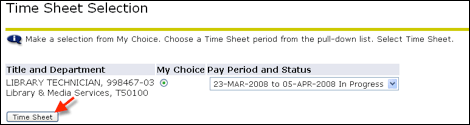Getting Started
- Log into MyPCC. Help obtaining your User Name or Password can be found by clicking the “Get login help” link below the Secure Login panel.
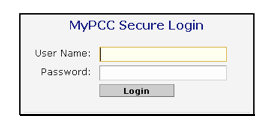
- Go to the
 Tab
Tab - Go to the Banweb channel and click on Banweb Main Menu
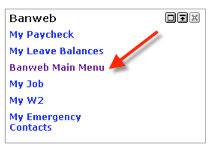
- Click on the
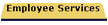 Tab
Tab - Click on Time Sheet
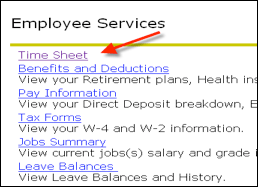
- You will see a list of available time sheets to complete.
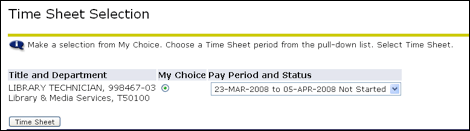
- Make sure you select the correct time sheet by reviewing the Title and Department information. If you have multiple jobs at the College, than multiple time sheets listed, one for each job at the College. Click the “My Choice” radio button associated with the time sheet you wish to complete.
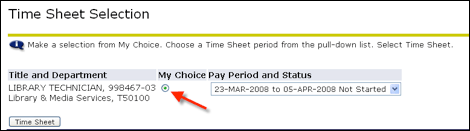
- Make sure you select the correct pay period by checking the Pay Period and Status information. If you have already started the time sheet, the Status will change from “Not Started” to “In Progress”.
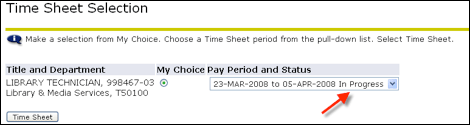
- When you have selected the correct time sheet and pay period, click the “Time Sheet” button to continue.