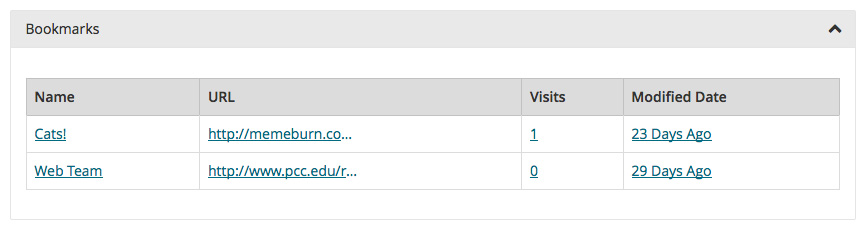Global components
Courses and sites are a somewhat separate part of MyPCC, and use a slightly different template. Each course has a MyPCC course area, and clubs can have sites.
Course and site channels can use any type of channel content, but listed below are components only used in the course and site channels.
Header
The header and navigation change for courses and sites – the courses and sites tabs replace the Home Community tabs, and the course or site title appears alongside the tabs. A “Return to My Courses” or “Return to Sites” link appears above the tabs.
Read more information about courses and sites header changes.

![]()
Navigation
Most of the channels in courses and sites have at least one form of navigation, either vertical or horizontal. These navigation menus are channel-specific. They don’t point to things outside that individual channel.
Channel navigation menus do one of two things: navigate through the channel, or manage the channel’s items.
Horizontal navigation
Regular users see horizontal menus in the Links and Message Board channels. These menus are for navigating through channel items.
Course and site owners see a horizontal menu in the Content Manager channel, which lets them manage channel items.
Menu for navigating through items (all users)

Menu for managing items (owners only)

Vertical navigation
Regular users don’t see vertical menus. Course and site owners see vertical menus in the Content Manager and Links channels. These menus are for navigation and item management, and have icons.
Menu for navigating through items (owners only)
![]()
Menu for managing items (owners only)
![]()
Back buttons
Back buttons link back to previous page, which is either the next level up in the hierarchy or the current tab’s landing page. They’re a little confusing. It looks like the buttons should go back to the place shown by the text next to the button. However, the text next to the button is the title of the current page, not the page you go back to using the button.
In this example, the circle with arrow icon is the back button, and “Office cats” is the title of the current page.
![]()
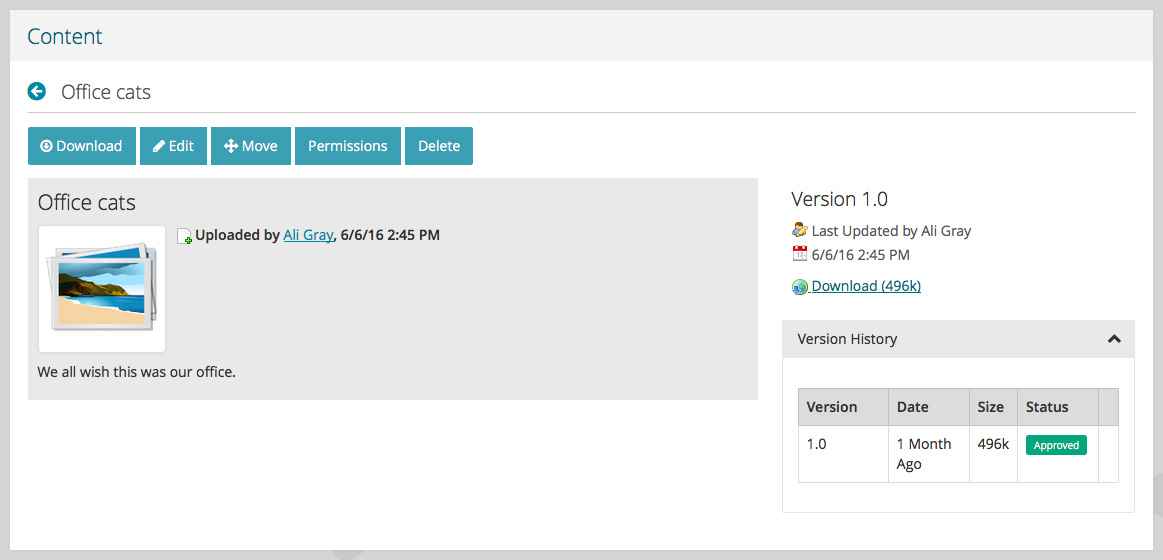
Accordions
Accordions are similar to expandable sections but are only used in Luminis channels. They contain groups of similar content, or contain settings when editing content.
Collapsed accordion

Expanded accordion