Media Development
There are many types of media and a variety of ways to create or have media created for you and your course(s). We have created this resource to help you decide which type and approach to making media will work best for you. To this end, we have categorized them according to three levels:
- Level 1: Do-It-Yourself (DIY) media
If you have the software and prefer to create your media on your own schedule and in a location most convenient for you, this could be the right fit. In this case, you will be the owner and creator and will be responsible for captioning. - Level 2: Integrated media tools that are available on Brightspace
There are media creation tools built into Brightspace, such as Kaltura, VoiceThread and Zoom. Online Learning staff will be able to provide technical support. - Level 3: Media created in collaboration with Online Learning staff
If you would like more support in creating media for your course, including professionally-produced video and audio, Online Learning staff are available. This support can include assistance with script-writing, recording, editing and with the captioning of your media.
DIY Media
This level is for users who prefer to create their own material. DIY media gives faculty the flexibility to use their own creations as long as they have software, computer, and time. The downside is that it may more time than they expect and it requires learning and research when technical issues occur. For more information on DIY Media options, go to the Do It Yourself Media webpage.
PowerPoint & Google Slides
PowerPoint and Google Slides have been used widely for creating presentations. They are for presenting informative content in slide format with a variety of media, such as text, images, graphs/charts, diagrams, links, and animation. Slide decks are a good way of engaging visual literacy in learning.
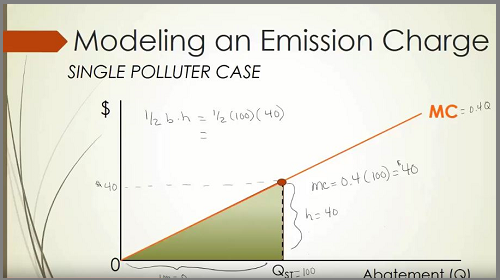
- Examples:
- The Study of Choices by Rondi Schei (21 min)
A good example of how the instructor used PowerPoint for teaching - Data visualization video: Modeling an Emission Charge by Rondi Schei (12 min)
A good example of how the instructor engaged visual literacy for teaching
- The Study of Choices by Rondi Schei (21 min)
- Pros:
- Multiple template collections
- Ease to find how-to instructional resources and examples
- All slides combine to one portable file
- Built-in Record Presentation option with audio
- Can export to varied formats (video, PDF, and handouts)
- Can transform content to interactive components with other software (i.e. Articulate, Captivate)
- Cons:
- Limits options for video and audio editing and adding graphics
- Good for:
- Presentation
- Video demonstration using screen capture
- Engage visual literacy in learning
- Collaboration (Google Slides)
Camtasia
Camtasia is software for screen capture with video editing. It has a built-in graphics library, transitions, animation tools, a variety of visual and audio effects, and video quizzes. It is a great tool to create demonstration videos using screen capture with advanced editing features.
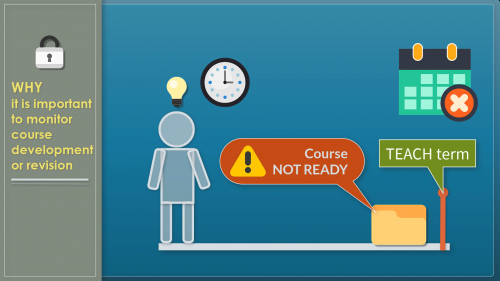
- Examples:
- Why Use Accessible Headings? by Supada Amornchat (3 min)
An example of how the screen capture video can be used for demonstration using comparison - Monitor Progress by Supada Amornchat (5 min)
An example of how graphics and animation can be used in the video.
- Why Use Accessible Headings? by Supada Amornchat (3 min)
- Pros:
- Capable of recording anything on the screen with audio narration
- Many options for video/audio editing, adding graphics, animations, and transitions
- A variety of media formats for importing and exporting
- Cons:
- Requires learning how to use
- Requires software updates
- Limits license
- Good for:
- Video tutorials that use screen capture and need editing
- Demonstration videos with call-outs and graphics animation
Media on Brightspace
There are several media tools that are integrated to Brightspace. PCC Instructional Support Staff can provide assistance on how to use these tools. Visit the Instructional Tools website for more information. The following are common tools that we recommend to use for media collaboration.
Kaltura My Media
Kaltura My Media is a repository that is integrated into Brightspace and it’s where instructors can upload and manage their media content. It allows online instructors to create videos via webcam, edit videos and add captions.
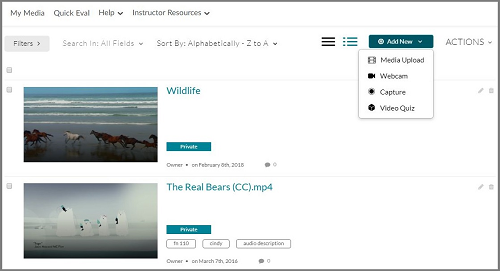
- Examples:
- COMM 130 from Stacie William (6 min)
An example of how My Media can be used for Weekly Assignments. - Overview video from Paul Montone (4 min)
A good example of the video that learners can switch between two screens, the screen capture and the speaker.
- COMM 130 from Stacie William (6 min)
- Pros:
- Ease of use and convenience for recording, uploading and implementing to Brightspace.
- Accessible 508 player
- Works on any computers
- Cons:
- Limits of customization
- Limits size of the file upload
- Limits access if videos create by other instructors
- Good for:
- Instructor Introduction videos
- Demonstration videos (i.e. lecture and tutorials)
- An announcement or weekly feedback videos
VoiceThread
VoiceThread is a learning tool to engage student participation in-class meetings. It allows instructors and/or students to create, share, and comment on images, presentations, videos, audio files, documents, and PDFs, using microphone, webcam, text, phone, and audio-file upload. It is a great media tool to use for either synchronous or asynchronous activities or both.
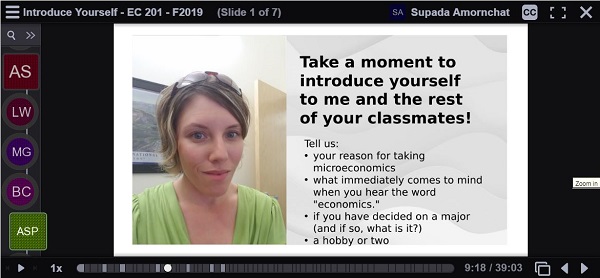
- Examples:
- Business Law Debate and Discussion by Professor Russ Meade
A good example of how a college Professor used VT for online debate and discussion in Business Law class. - Photography from Inception to Digital by Michelle Pacansky-Brock
A good example of how the Photography instructor used VT for teaching and had students participated in comments and discussion.
- Business Law Debate and Discussion by Professor Russ Meade
- Pros:
- Capable of threaded vocal discussion
- Many types of file formats to upload
- Many ways to share the files
- Comments can be moderated so no one sees them except the instructor.
- Allows scaling and annotation functionality
- Compatible with multiple devices and platforms
- Integrated to Brightspace
- Cons:
- Requires learning how to use
- Need support when technical issues occur
- Limits publishing without a login account
- Good for:
- Video comments
- Video discussion
- Synchronous collaboration (includes introductory instructions)
- Asynchronous class/group discussion
- Lecture
- Class presentation and peer reviews
Zoom
A web-based conferencing application that helps engage students synchronously and asynchronously. Attendees can easily join your sessions via mobile devices and computers. There are multiple functionality options, such as webcam, microphone, chat, polling, screen-sharing integration, and the ability to control other’s shared content.
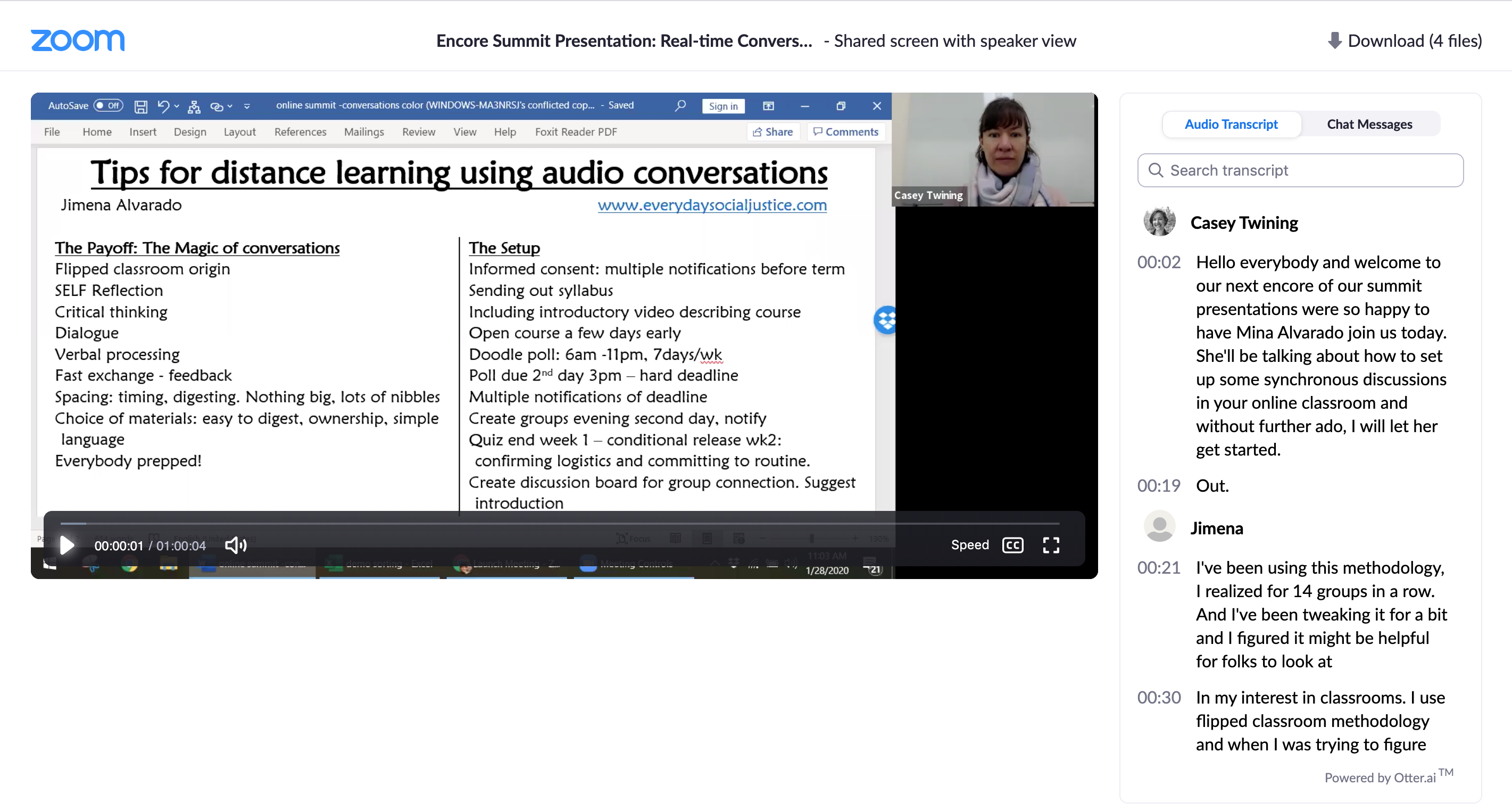
- Pros:
- User-friendly
- Accessible for users who use assistive technology
- Good quality video and audio
- Capable of long recordings
- Allows recording either on local computer or Cloud
- Compatible with multiple devices and platforms
- Sharable with links
- Allows recurring setting with the same link
- Cons:
- If many users, it could diminish video quality depends on their internet network.
- Limits customization of settings.
- Long videos may discourage students to watch the whole recording.
- Good for:
- Synchronous video conference
- Real-time demonstrations
- Class meeting
- Group discussion
- Long hour video meetings
Video & Audio Production
Online Learning provides media support for any online faculty. The following are types of videos that we produce with high quality. Please contact Michael Annus for more information.
Learning Glass
The “Learning Glass” set-up is much like using a whiteboard and allows you to face the camera while using it. With this method you write with a dry erase pen on an illuminated glass board. In editing, the image is flipped around so that text appears correctly for the viewer. Learn more.
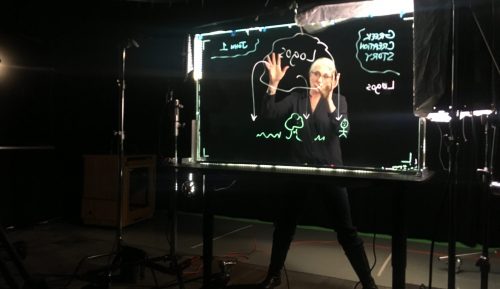
- Examples:
- “Webpage Wireframes and Templates” by Will Mahoney-Watson, CAS/OS (8 min)
- “Four Source Hypothesis” by Jennifer Bird, PhD, Religious Studies (6 min)
- Pros:
- Provides for “instructor presence.”
- For those who are uncomfortable in front of a camera, doing something active like drawing can make things easier.
- Engaging and dynamic way to present procedures, diagrams, charts, etc.
- Cons:
- Accommodations for accessibility require alternate media.
Green Screen
In this method, the instructor is recorded in front of a green background. In editing, that green background can be replaced with the appropriate background images which can be anything visual. These images can include text, graphics, photos, video, real-time drawing/mark-up (using a tablet), and slide shows (such as PowerPoints). Learn more.

- Examples:
- “Reading for the Main Idea” by Blake Hausman (11 min)
- Objects in Microgravity #3–“Simple Pendulum” Physical Explanation (2 min)
- Pros:
- Enables “instructor presence”.
- Background images can be designed and edited to be as pedagogically effective as possible.
- Lighting, sound and video of the instructor is of professional quality.
- Cons:
- Takes more time in the studio compared to DIY and/or at home-recordings.
Demonstration
This type of video includes how-to videos where some sequential process is being taught. They can be recorded in the studio or on-location as appropriate. Learn more.

- Examples:
- Dental Assistant Training–Suctioning (7 min)
- Dental Hygiene Local Anesthesia (13 min)
- Pros:
- Allows student to see and hear a process in motion.
- Time can be altered (frozen, sped-up or slowed down) in order to make patterns and details easier to follow and understand.
- Cons:
- A demonstration video may take one to six months to develop, record and edit.
Short Documentaries
“Documentary” can include nonfiction projects of various sorts, including profiles of people, profiles of projects, and the documentation and explanation of processes, events and natural phenomena. These are usually unscripted and follow the flow of events and people that are the chosen subjects of the video. One very successful use of this form at PCC has been videos that represent a day in the life of a working professional. Learn more.

- Examples:
- Sterile Processing Technician–Donna Reich (13 min)
- Physical Therapist Assistant–Cliff Stanford (13 min)
- Pros:
- Documentaries can provide your students with a window into the lives of others and into places and processes that may be otherwise inaccessible.
- Cons:
- A short documentary may take one to six months to develop, record and edit.
Video Interviews
Interviews can be recorded either in the studio or on location as appropriate.

- Examples:
- Pros:
- Students gain information and insight by hearing from experts and professionals in their chosen field.
- Cons:
- They typically offer less information in terms of visual content.
Audio Discussion/Interview
Discussions and interviews can be recorded either in the studio or on-location with high-quality audio recording equipment.
- Examples:
- “Philosophy Talk” by Mark Woolman (Philosophy & Religious Studies)
- Pros:
- Quick and easy set-up compared to video.
- Students can listen to the audio while doing other activities.
- Can be recorded and completed in about two weeks.
- Cons:
- Obviously no visuals and possibly less “instructor presence.”
Interactive Media
Interactive Media can add a layer of engagement for your students and opportunities to collect performance data from the media they are using. Simulations are also a novel and effective way to help learners reach goals that benefit from feedback and guided reflection. Combined with digital storytelling, these tools that can react to student choice and serve alternate paths of content can be especially effective for soft skill building. Contact Monica Martinez-Gallagher for more information.
H5P
A web-based platform that is used to create, share and reuse interactive content. It is integrated into PCC Brightspace and allows tracking student performance right in the platform. To learn more about what types of interactive content available, check out the H5P Examples and Downloads page.
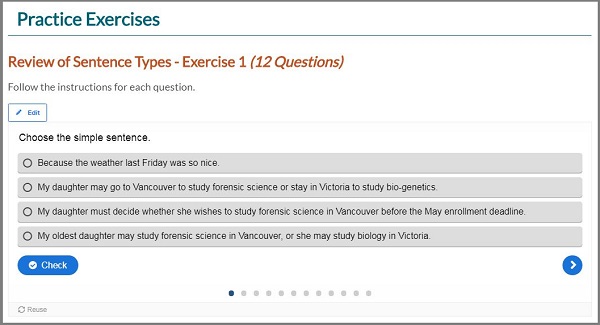
- Examples:
- ESOL Grammar Practice
An example of Fill in the Blanks question type - Interactive Videos: Video Quiz and Video Procedure
Examples of how interactivity can be used as part of the videos - Multiple Learning Objectives
An example of how to present Learning Objectives using H5P
- ESOL Grammar Practice
- Pros:
- Easy to create and reusable
- Integrated to Brightspace
- A variety of interactive quiz types
- Allows revising seamlessly on the back-end
- Allows tracking student performance and connected to Gradebook
- Available useful tutorials and examples
- Cons:
- Limits look-and-feel customization
- Not all content types are accessible
- Requires learning how to use it
- The settings may overwhelm users
- Good for:
- Language learning (matching, fill in the blanks)
- Rote learning (memorizing)
- Trial-and-error learning
Articulate
Articulate is an authoring software package that is used for creating web-based interactive content. Some learning activities may limit learning because it presents in an online platform. For example, the activity that requires kinesthetic skills and critical thinking may not be effective as classroom unless the material is interactive. This type of media makes learning engaging and applicable to the real world.
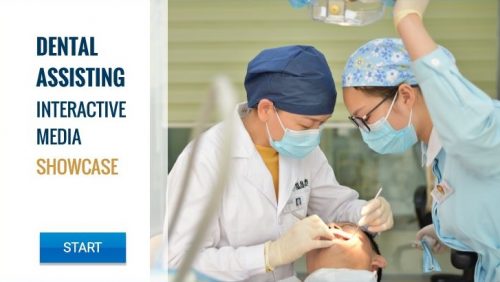
- Examples:
- Dental Assisting Showcase
An example of using a variety of interactive media to engage learning (Fill-in-the blank, Video Quiz and Procedure, and Scenario) - COMM 100 Scenario
An example of using scenarios to teach concepts and apply communication theory - Biology Student Skills
An example of using Articulate to structure a mini-course for orientation
- Dental Assisting Showcase
- Pros:
- High-level of customization with look-and-feel visual design
- Allows tracking student performance
- Can create a variety of interactive content (i.e matching, drag-and-drop, video quizzes, simulation, scenarios)
- Automatically scale to fit any devices size without minimizing and maximizing
- Cons:
- Requires amount of time for development (depends on the types of interactive content)
- Limits access to the software
- Not all content types are accessible
- Lack of control when revision needed
- Good for:
- Practice problem solving
- Rote learning
- Trial-and-error learning
- Applying knowledge to different situations
- Branching scenarios (i.e. Customer services, communication skills, and applying critical thinking)
- Simulation (for activities that are dangerous to access in the real world)
