This content was published: February 18, 2017. Phone numbers, email addresses, and other information may have changed.
Send a Course Progress Notification (CPN)
Posted by Jason Pinkal
Do you have students in your online courses who are struggling after midterms? Do they know that they are struggling and do they know who to contact for assistance? How about students who are doing well in your course, could they use feedback from you to reinforce their progress in your course? If you answered yes to any of these questions, then you should consider sending feedback to your students using the Course Progress Notification (CPN) tool.
What is a CPN?
A CPN is an early alert tool that allows instructors to quickly provide feedback to students regarding their course progress. This can include notes about attendance, participation, grades and overall performance. Additionally, the CPN tool allows instructors to include directions, resources and referrals that can help students get back on track. When you complete a CPN the information you entered is sent to the student’s PCC email account. In some instances a copy is sent to advising staff if the student receiving the CPN is connected with a Trio program or Oregon Promise.
When to complete a CPN?
CPNs can be submitted at any time during the term. You should consider using the tool whenever you have a student in one of your courses who is struggling. With that being said, the tool can be most effective during the first half of the term as this provides students with enough time to evaluate their progress, seek out assistance, and improve their performance before the end of the term.
Students who are on Academic Probation or Academic Continued Probation are required to request CPNs from all their instructors during the fifth or sixth week of the term. Once received, students review their CPNs with an academic advisor.
How can you find and use the CPN tool?
Go to the MyPCC Faculty tab and click on Summary Class List in the Tools channel.
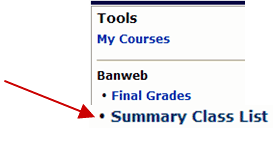
On the Class Summary List, or roster, click on the CPN link located at the far right of each student name
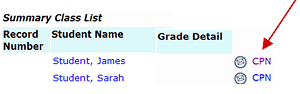
Select the message type that addresses your concerns or commendations. You also have the option to providing a current course grade and space additional comments.
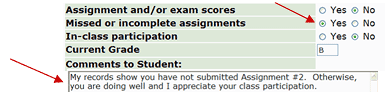
After the CPN entry form has been completed, you can preview the message prior to sending it to the student. Both you and the student will receive the CPN email.


About a year ago I started sending CPN’s to all students in my classes two times during the term; after week 4 grading is complete and again after week 7 grading is complete. I have realized several benefits from this and am amazed by the positive responses I get from students every term. It gives me another opportunity to connect with every student, even the great students. The students who are performing well love the positive encouragement and the students who are not performing well like the additional support it provides them. The CPN tool is so easy to use that it doesn’t take a lot of time to quickly send notes to every student.
Is it possible to connect the Progress stats from D2L to CPNs in Banweb? Or is there an alternative notification process in D2L?
I’m finding that I can do most everything in D2L and don’t visit Banweb much at all after the first week or so of term.
Thanks, Nanci
Hi Nanci,
Sadly, there isn’t a good connection between D2L and the CPN tool currently. We would love to explore this though because you get such a great overview in the D2L User Progress tool. The CPN tool is aging (though still effective), but many of us in student services areas are asking for a more modern tool that would connect to our various systems.
CPN is an excellent tool for the students, but it works poorly. The inability to accept single or double quotes means that contractions like “can’t” can’t be used.
Also when you click Preview Message, there is no way to go back and fix a simple error without starting over completely. If you have written a detailed message to the student, it’s completely lost (unless you copy it first).
I was an early adopter of CPNs, but I stopped using them. Initially, the student responded to a CPN. It was as if he or she sat up straight in the chair, but then within a minute or two, slumped backed over, drooling. I couldn’t get a change in behavior beyond the “OMG” moment.
I can often, though, get a change if I am in e-mail contact with the student over the course of the term.
For example, if there’s an assignment that’s due on a Friday, I’ll check Saturday morning to see who has completed it and who hasn’t. Then I’ll send a very light “check in” e-mail saying I hadn’t see a posting or a paper assignment from them. The key is to keep it light and open. 80% of the time, they respond or don’t — but do work towards completing the late assignment.
bryan