Importing questions to the Question Library from an existing quiz
If questions were created in a quiz, it’s good practice to import them to the Question Library so that they are not lost if the quiz is deleted.
- Who is this for: Online Instructors
- What is required: A quiz with questions that you would like to import to the Question Library
It’s important to understand that the Question Library stores questions separately from the quizzes in D2L Brightspace. Questions are not automatically copied to the Question Library when they are imported to or created in a quiz. Therefore, it’s a good idea to import any questions to the Question Library if they are not already there so that you have a backup in case a quiz is deleted.
Step 1: Create a section (or sections) in the Question Library
A section is a folder for keeping your questions organized. This step is unnecessary if the questions you are importing already exist in a section.
- From the Quizzes area, click on Question Library at the top of the page.
- First, you will likely want to create a new section.
- To create a section, click the New button at the top and select Section.
- Enter the Section Name (e.g. “Chapter 1”). You may wish to create other parent sections or enter other text to help you identify the questions you will be importing (such as the textbook publisher/edition or the name of the quiz).
- Click Save.
Step 2: Import the questions into the Question Library
This method cannot be used to import questions from the publisher’s test bank. It’s best to import publisher’s testbank using the Import/Export/Copy Components from the Course Admin area.
- It’s best to organize the questions into section. Click on the name of the section to which you would like to import the questions.
- Click the Import button and choose Browse Existing Questions.
- Change the Source to the quiz you would like to import the questions from.
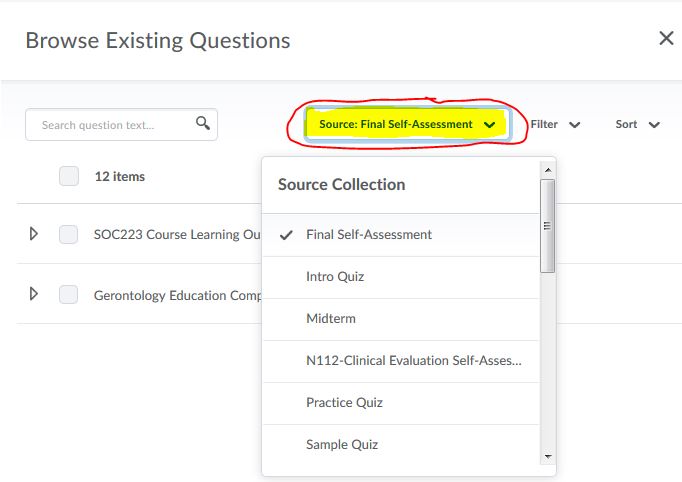
- The list of questions will appear on the page. Check the box next to the questions or sections you would like to import, or check the box at the top to select them all.
- Click Import.
- Repeat step 1-5 until you have finished copying your quiz questions into the Question Library.
- Check to make sure that the sections and questions are organized in the Question Library as you would like them and move sections/questions as needed.
- Click the Done Editing Questions button.
