Entering Leave Time
Once you have performed the steps detailed in the previous section, enter any leave time you have taken. Here are these steps.
- You will see a screen showing the first week of the pay period. Since the pay period is the 21st to the 20th, the weeks will not always appear in the traditional Sunday – Saturday format. It will show the first 7 days of the pay period. If the pay period starts on a Thursday, it will show the week as Thursday through Wednesday.
- Find the date you need to report leave for. Use the
 and
and  buttons to see additional days in the pay period.
buttons to see additional days in the pay period. - Look through the list of “Earnings” to find the type of leave you want to report.
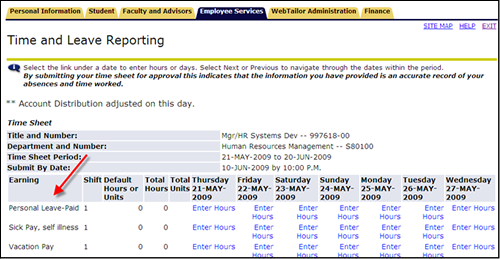
- Click on the “Enter Hours” link that corresponds to the leave type and date.
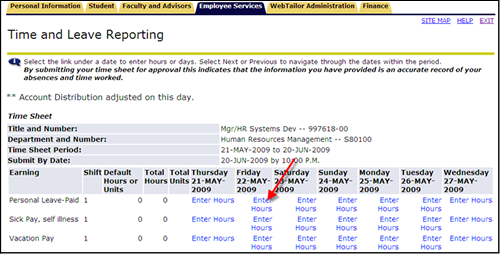
- Enter the number of hours for that leave on that date.
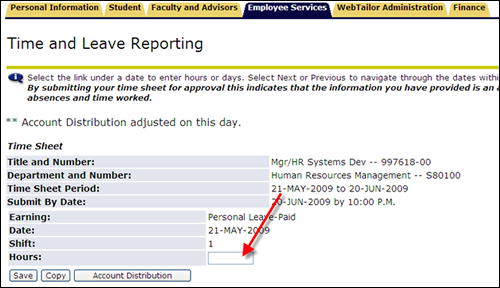
- Click the
 button. NOTE: The screen will stay on this leave type until you select a different one. For example, if you are entering personal leave and click the
button. NOTE: The screen will stay on this leave type until you select a different one. For example, if you are entering personal leave and click the  button, it will still be in the personal leave time but on a different day.
button, it will still be in the personal leave time but on a different day. - After entering your leave time, select one of the following buttons at the bottom of the time sheet to continue:
 This button returns you to the Time Sheet Selection screen where you can pick a different time sheet if you have more than one.
This button returns you to the Time Sheet Selection screen where you can pick a different time sheet if you have more than one. 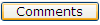 This button allows you to make comments that will stay attached to your time sheet.
This button allows you to make comments that will stay attached to your time sheet.  This button will give you a preview of the time you have entered. Please preview your time sheet before submitting.
This button will give you a preview of the time you have entered. Please preview your time sheet before submitting.  This button submits your time sheet to the manager for review and approval
This button submits your time sheet to the manager for review and approval  This button takes you to a web page to enter your in-district mileage for reimbursement.
This button takes you to a web page to enter your in-district mileage for reimbursement.  This button will delete all entries and start the time sheet over from scratch.
This button will delete all entries and start the time sheet over from scratch.  This button will move the time sheet dates to the next week in the pay period.
This button will move the time sheet dates to the next week in the pay period.  This button will move the time sheet dates to the previous week in the pay period. If you are on the first week of the pay period, this button will not show.
This button will move the time sheet dates to the previous week in the pay period. If you are on the first week of the pay period, this button will not show.
Exiting: To exit the time sheet and return to MyPCC, click on the 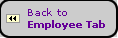 located in the upper left corner of your screen.
located in the upper left corner of your screen.
OR
You can click the tabs across the top 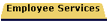 to go to a Banweb menu.
to go to a Banweb menu.
