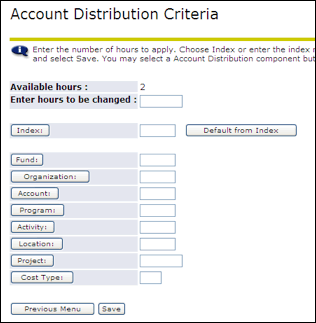Account Labor Distribution Override
There may be a situation where some hours worked may need to be charged to a different account number. This should be an infrequent, irregular occurrence. The manager responsible for the account the hours are being charged to, should be informed. To change the account number where certain hours need to be charged to a different account than the regular account, follow these steps.
- After you enter the time for a day and click save, a new section called “Account Distribution” will display. Click the “Account Distribution” button to change the default account number.
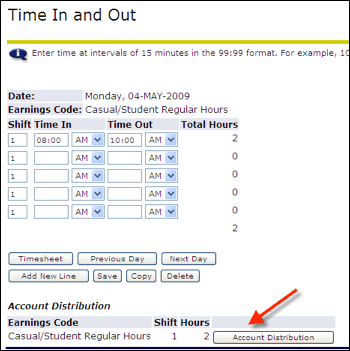
- This screen will show the current account at the top. To change this account, click the “Update” link under the “Hours” column.
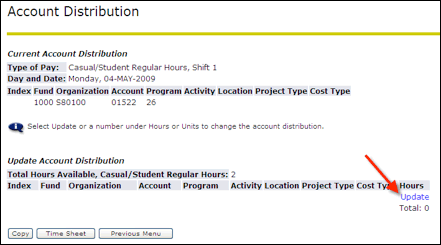
- The “Available hours” field shows how many hours have been entered for that day. Enter the number of hours for that day that you want changed to a different account in the “Enter hours to be changed field”. Then enter the new account number in the fields below. When done, click “Save”. Click “Previous Menu” to go back.