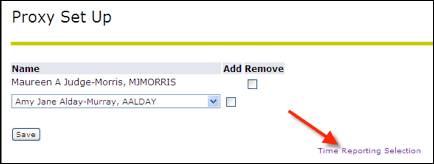Proxy Set Up
You need to designate in the system another PCC manager to be your proxy for those times when you may be unavailable to approve the time sheets on time.
- After you click the Time Sheet link you see the “Time Reporting Selection” page. In the middle of the page, click the “Proxy Set Up” link.
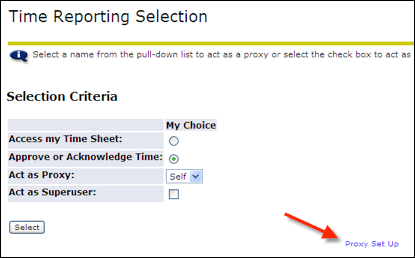
- Click on the down arrow next to the Name to view a list of managers.
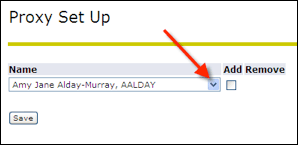
- This list is sorted alphabetically by last name. Scroll down the list until you find the person you want to designate as your proxy. Click on that name. If you do not see the name you are looking for, contact Julie Kinney at jkinney@pcc.edu or 971-722-5871.
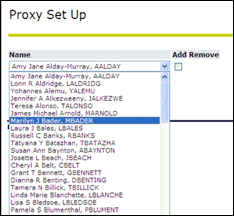
- When you have selected the name, click on the Add Remove box.
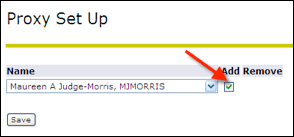
- Click the Save button.
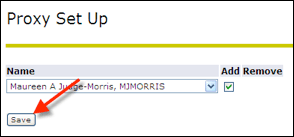
- It will now show the selection and display another drop down list if you would like to select another proxy.
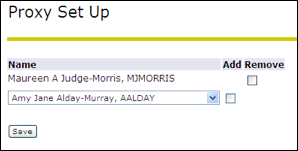
- To return to the Time Reporting Selection page, click the link in the middle of the screen.